This page refers to key-based licenses — a legacy license type used in TestComplete until version 15.48. For information on the current, ID-based license type, see SmartBear ID-based Licenses.
To use TestComplete, even a trial version, you need a license. The licenses specify the product features available to you and the number of product instances that can run concurrently.
Key-based license subtypes
-
TestComplete has Node-Locked and Floating User key-based licenses:
-
A Node-Locked license permits running one TestComplete instance on one computer.
-
A Floating User license permits running one or multiple TestComplete instances at a time on different computers in your network.
-
-
Both Node-Locked and Floating User licenses can be perpetual or time-limited. The latter are also called subscription licenses.
The trial license of TestComplete is a Node-Locked time-limited license, for example.
-
A license can permit the use of all product features or only some of them. For example, you can have a license for individual TestComplete modules (Desktop, Web, Mobile) or for all them.
See also TestComplete License Types.
How it works
-
The licensing subsystem is part of the TestComplete executable. If needed, you can also use a standalone License Manager utility.
-
To activate a license, the License Manager (built-in or standalone) exchanges data with the SmartBear licensing servers:
https://ls1.smartbear.com, port:443https://ls2.smartbear.com, port:443We recommend that the License Manager computer have a functioning Internet connection and be able to access these servers. This will make the activation easier. Proxies and firewalls running in your network should allow connection to these servers. The connection is not needed after the activation during the normal product functioning.
If your computer has no access to the Web, you can activate a license manually.
-
When TestComplete starts, it searches for a license on your computer and in the network. If it finds a license, it uses that license for the run.
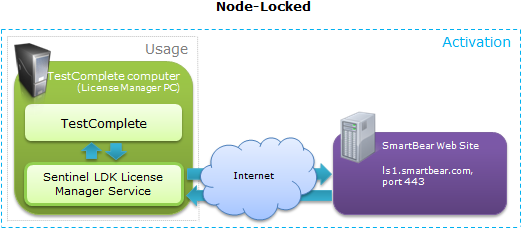
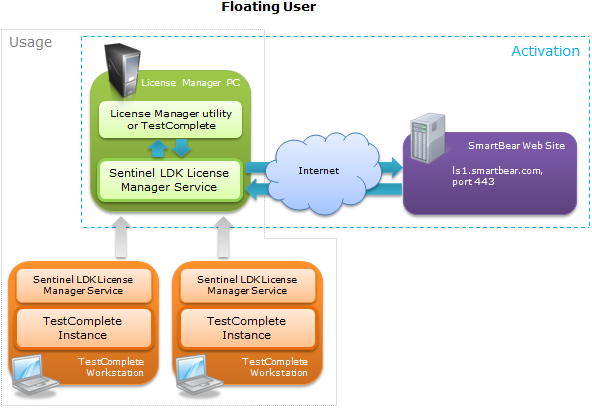
More notes:
-
The licensing subsystem uses the Sentinel SDK License Manager service. This service is used for all the operations with licenses: activation, running, updating, or moving.
It is installed and started automatically when you install TestComplete or the standalone License Manager utility.
-
The license is bound to the computer on which you activate it. We call this computer the License Manager PC. When TestComplete starts, it checks certain hardware parameters. If their values differ from what they were at the time of activation, TestComplete doesn’t start.
-
Activation consumes a license key. You will not be able to use it to activate the license on another machine. You will need to use a new key for this (see below).
-
To move a license to another computer, first, you need to deactivate it on your current License Manager PC (this will “release” the license) and then activate it on the other machine using a new license key. You can find that license key in the My SmartBear portal. See Deactivating and Moving Licenses.
If you have a Node-Locked license, then, to deactivate it, simply uninstall TestComplete. If you use a Floating User license, you will need to deactivate it with the License Manager utility.
-
We recommend activating licenses on physical computers. Using virtual and cloud machines is also possible but may require more effort. When you activate a license on these machines, it becomes bound to the physical computer on which that machine is running. If the virtual machine is moved to another physical computer, TestComplete will refuse to start. Similarly, if a cloud machine is stopped, then, the next time, it will start on a new physical computer, and the check TestComplete performs upon the start will fail. To avoid this, you need to ensure that the MAC address and CPU data don’t change after the virtual (or cloud) machine restarts. See also Using TestComplete on Virtual Machines and Using TestComplete on Cloud Computers.
-
In emergency cases, for instance, if the License Manager computer stopped functioning, SmartBear can provide an emergency license key. Follow the link for details.
License activation
The steps to perform depend on the license type you have:
See also Activating Licenses.
More operations
Troubleshooting
 Troubleshooting (documentation section)
Troubleshooting (documentation section)
 Licensing Troubleshooter (web wizard)
Licensing Troubleshooter (web wizard)
