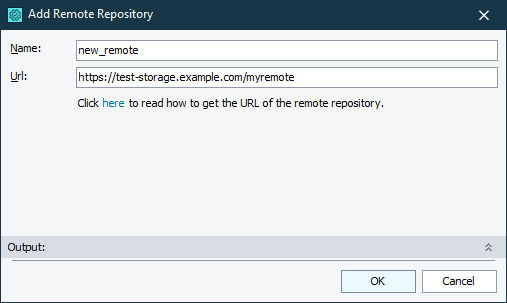Use the Add Remote Repository dialog to add a connection to a remote Git repository from which you want to get changes or to which you will push changes in your TestComplete project.
TestComplete shows this dialog when you click Add in the built-in Push, Fetch, or Pull dialog.
In the Name text box, enter the name for the connection. It is the name that you will use to refer to the connection in other dialogs.
In the URL text box, enter the URL of the target remote repository. It can be a repository of your project, managed by Git, for example, in GitHub or AzureDevOps, or it can be a copy (fork) of your project’s repository. If you do not know the URL of the remote repository, you may need to consult the person in charge of your Git project.
Note: By default, when you clone a repository, the origin connection is added. It specifies the connection to the remote repository you have cloned.
Click OK to add the repository and close the dialog. Click Cancel to close the dialog without adding any repository.