The Clone Repository dialog lets you clone an existing Git or Mercurial repository. The dialog is displayed when you do any of the following:
- Select File | Source Control | Clone Repository from the TestComplete main menu.
- Right-click within the Project Explorer and choose Source Control | Clone Repository from the context menu.
- Click
 Clone Repository on the Source Control toolbar (if the toolbar is hidden, right-click the main menu and select Source Control in the ensuing context menu to show the toolbar).
Clone Repository on the Source Control toolbar (if the toolbar is hidden, right-click the main menu and select Source Control in the ensuing context menu to show the toolbar).
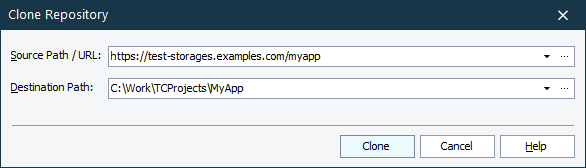
In the Source Path / URL box, specify the path or the URL of the repository to be cloned. In the Destination Path box, specify the local folder where the repository will be copied. You can type the desired folder name manually, or press the ellipsis button and select the desired folder in the ensuing Browse for Folder dialog.
Click Clone to close the dialog and clone the specified repository. TestComplete will copy the remote repository to your local machine and open a project or project suite stored in the repository. Cancel will close the dialog without performing any actions.
See Also
Cloning an Existing Repository (Git Integration)
Cloning an Existing Repository (Mercurial Integration)
