The Run State page of the Network Suite editor lets you monitor the distributed test execution in real time.
The image below demonstrates the overall view of the Run State page:
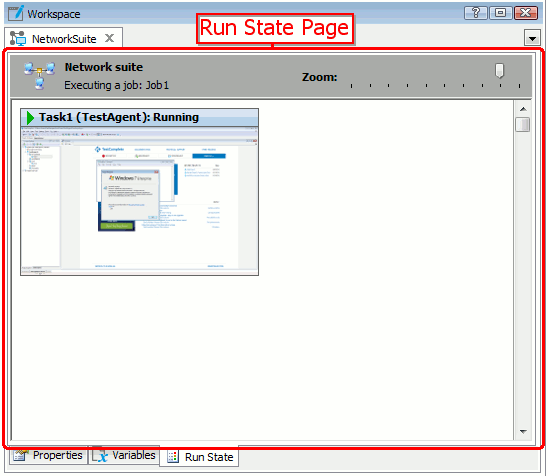
Opening the Page
Do display the Run State page of the Network Suite editor, do the following:
- Right-click the NetworkSuite project item in the Project Explorer panel and choose Edit | Run State from the context menu.
-- or --
- Double-click the NetworkSuite project item and in the resulting Network Suite editor switch to the Run State page.
If Activate the Run State page when running tasks is enabled, TestComplete automatically displays the page when you start the network suite, job or task run.
Information on the Page
The page displays the name of the distributed test’s job that is currently running and the remote desktop windows of slave hosts where the job’s tasks are being executed.
The caption of each remote desktop window shows the name or IP address of the slave host, the name of the task that is being executed on the host and the task’s current state. If you use synchronization in your distributed test, the window caption also displays the synchronization event the task is waiting for.
You can change the size of the remote desktop windows of the slave hosts by using the Zoom slider that is located at the top of the page.
 |
The Run State page is used to only display information. It does not provide any editing capabilities. You cannot use the page to interact with the slave host desktops or to control the distributed test flow. |
Notes
-
If the user session on a slave host is opened in the Automatic (RDP Session) mode, TestComplete automatically sets the master computer’s screen resolution on the slave host.
Otherwise, if the user session on the slave host is opened in the Automatic (Console Session) mode, the screen resolution on the slave host is not changed. For more information on user session modes, see Opening User Sessions on Remote Computers.
-
There may be problems with a multi-display configuration of slave computers.
See Also
Distributed Testing
Running the Network Suite, Jobs and Tasks
Monitoring Network Suites
