When testing applications, you may need to verify that a specified XML document contains appropriate data. Verification can be done by XML checkpoints that check the contents of the specified XML document against the stored baseline copy and report results.
If the actual and the baseline contents of the XML document are equal, the checkpoint posts a ![]() successful message to the test log.
successful message to the test log.
If the checkpoint fails, it posts an  error message to the test log and brief verification results to the Details panel.
error message to the test log and brief verification results to the Details panel.
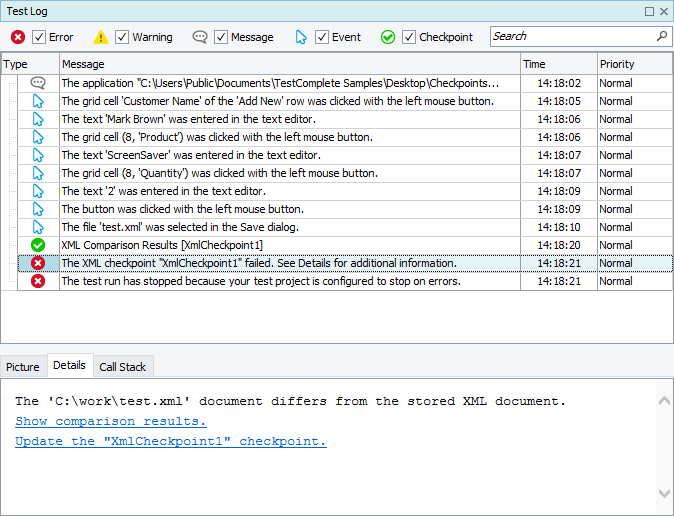
The checkpoint also generates a detailed report on found differences and displays the report in the test log. To obtain detailed results, click the Show comparison results link in the Details panel.
TestComplete opens the XML Comparison Results log page displaying detailed comparison results:
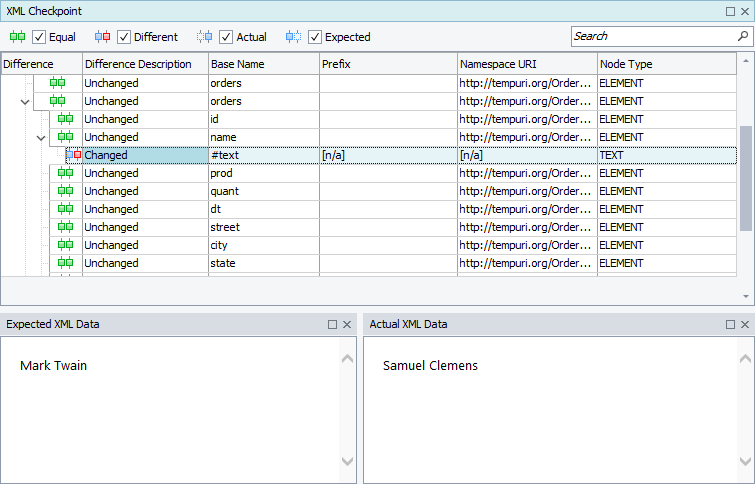
By default, the report only includes information on the differences. If two nodes of the actual and the expected documents are equal, they are not included into the report. To include information on unchanged nodes into the report, enable the Extended logging setting.
To indicate different nodes, the log page uses the following icons:
-
 Changed - The stored and actual values of the node or its attributes differ from each other. To find the difference, look at the Expected XML Data and the Actual XML Data panels that display the expected and the actual contents of the selected node.
Changed - The stored and actual values of the node or its attributes differ from each other. To find the difference, look at the Expected XML Data and the Actual XML Data panels that display the expected and the actual contents of the selected node. -
 Only Expected - The node exists only in the stored document and is absent from the actual document.
Only Expected - The node exists only in the stored document and is absent from the actual document. -
 Only Actual - The node is absent from the stored document and present in the actual document. Verification results do not contain messages of this type if the Compare in subtree mode checkpoint option is enabled.
Only Actual - The node is absent from the stored document and present in the actual document. Verification results do not contain messages of this type if the Compare in subtree mode checkpoint option is enabled. -
 Unchanged - The attributes and values are equal, but child elements differ. If the node is marked as unchanged, this means that you should expand the node and explore the child nodes to find the difference.
Unchanged - The attributes and values are equal, but child elements differ. If the node is marked as unchanged, this means that you should expand the node and explore the child nodes to find the difference.
For detailed information on viewing the XML checkpoint results, see XML Comparison Results Log Page.
See Also
XML Checkpoints
XML Checkpoints
XML Comparison Results Log Page
