You can customize TestComplete toolbars and menus like you customize toolbars and menus in Microsoft Visual Studio .NET or in other Microsoft products, such as Word or Excel. For instance, like in Visual Studio .NET, TestComplete toolbars can be docked to any side of the TestComplete window.
TestComplete has three different docking layouts: recording, playback and design-time. The toolbar customization style can be different for each mode. That is, you can adjust TestComplete toolbars and menus according to your needs for each of the docking modes, and the specified toolbar settings will be independent.
To place a toolbar to the desired location, simply drag the toolbar by its title bar there. The figure below shows the Edit toolbar docked to the left side of the TestComplete window (by default, the toolbar is docked to the top side):
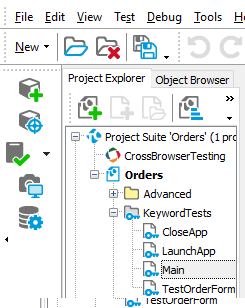
To restore the default toolbar settings, select View | Toolbars | Restore Default Toolbar.
See Also
Working With TestComplete Toolbars and Menus
TestComplete User Interface
TestComplete Toolbars
