You can specify parameters’ values of keyword test operations in several modes: constant, code expression, variable and others (see Specifying Operation Parameters). The Edit Expression dialog is used to specify values of those parameters that are specified via code expression.
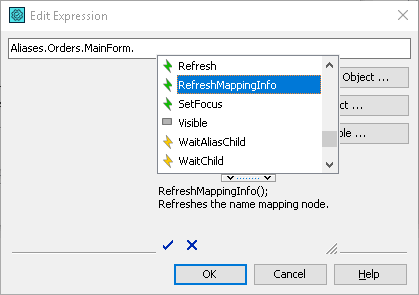
Type the desired code expression in the text box of the dialog and click OK to apply the changes. Cancel will close the dialog without any changes.
Notes:
-
The expression you specify must be a single-line expression and must match the syntax rules of your project’s scripting language.
-
To insert the name of an object into the code, click Select On-screen Object and then choose the desired object with the ensuing Select Object dialog.
-
To insert the name of a runtime object into the code, click Select Object and then choose the desired object in the ensuing Select Runtime Object dialog.
-
To add a project suite, project or keyword test variable to the code, click Select Variable and then choose an existing variable or create a new one in the ensuing Select Variable dialog.
-
Use the Code Completion window to view the list of available methods and properties and to speed up typing. To invoke the Code Completion window, press Ctrl+Space (this shortcut can be altered in the Customize Keyboard dialog).
See Also
Specifying Operation Parameters
Edit Parameter Dialog
Select Runtime Object Dialog
Select Variable Dialog
