Use the Inspect dialog to view and modify properties of various objects during the script execution. The Inspect dialog is called when you click Inspect in the Evaluate dialog. Note that the Inspect button is disabled until the expression in the Evaluate dialog is evaluated (that is, until you click Evaluate or press Enter):
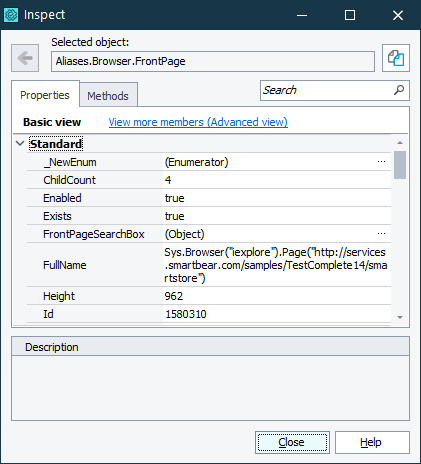
The Inspect dialog contains four tabbed pages: Properties, Fields, Methods, Events, that let you explore the elements of the desired object. The work with properties, fields, methods, and events is similar to the work with these elements in the Object Browser panel or the Object Spy window.
Notes:
-
Some properties and methods are visible only in the Advanced view mode. (See Basic and Advanced View Modes for details.)
-
Private, protected, hidden, and some native properties and methods are visible only if the Show hidden members option is selected in Tools > Options > Engines > General.
See Also
Evaluating Expressions
Evaluate Dialog
About Object Browser
Object Spy
