TestComplete samples (both built-in and additional) are located in the <Users>\Public\Public Documents\TestComplete 15 Samples folder.
Some file managers display the Public Documents folder as Documents.
Now we are ready to run our test. To do this, right-click the Test1 keyword test in the Project Explorer and select Run Test1 from the context menu.
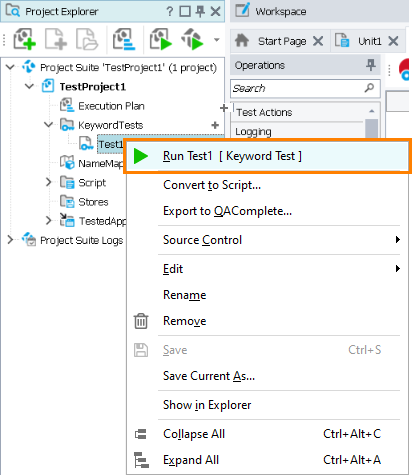
TestComplete will launch the test.
After the test is over, you can analyze its test log. The log includes information about all warnings and errors that occurred during the test execution. You will also find the messages generated by checkpoint operations. You can look at them and decide whether the checkpoints passed successfully. If they did, the application works correctly (as expected).
You can find the sample data-driven testing project suite in the following folder:
 <TestComplete Samples>\Common\Data-Driven Testing\KeywordTests
<TestComplete Samples>\Common\Data-Driven Testing\KeywordTests
| Note: | If you do not have the sample, download the TestComplete Samples installation package from the support.smartbear.com/testcomplete/downloads/samples page of our website and run it. |

 Prev
Prev