The Stores > Files item of a TestComplete project contains a collection of arbitrary files (graphic, text, HTML, PDF, and so on) that your tests use.
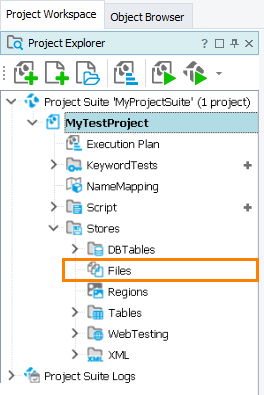
Typically, these files are used for comparison and verification. For example, you may need to check whether a tested file stores the appropriate data or whether the tested application generates the same output data that was generated during the previous test run. In this case, you add a baseline file to the Files collection and compare it with the actual file. For information on using stored files for comparison purposes, see About File Checkpoints.
For information on how to read data from and write data to external files during testing, see Working With External Data Sources.
In This Section
 Adding Files to the Files Collection
Adding Files to the Files Collection
 Deleting Files From the Files Collection
Deleting Files From the Files Collection
