By default, TestComplete displays frequently used menu items first and hides rarely used menu items. In this case, you can view the hidden items by pressing the down arrow. This mechanism allows menus to behave like the Recently Used Files list. To enable this feature, just check the Menus show recently used command first option in the Toolbar Customization dialog:
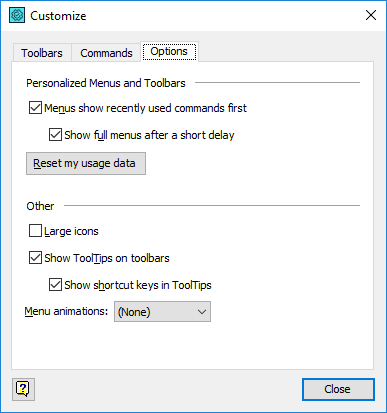
If you do not want the menus behave in such a way, just clear the Menus show recently used command first check box. In this case, TestComplete will show all the menu items when you open a menu.
If the Show full menus after a short delay option is checked, menus display all their items (including rarely used items that are hidden) after a short pause. This item is disabled if the Menus show recently used command first check box is clear.
If the Show ToolTips on the toolbars option is checked, TestComplete shows tooltips for all toolbar items. If the Show shortcut keys in ToolTips option is checked, TestComplete shows the shortcut that is specified for a toolbar item in the corresponding tooltip (by default, the shortcuts shown in tooltips are enclosed in parentheses).
To specify animation for TestComplete menus, use the Menu animations drop-down list.
See Also
Working With TestComplete Toolbars and Menus
TestComplete User Interface
TestComplete Toolbars
TestComplete Menus
