This topic describes the techniques that you can use to automatically populate your Microsoft Office InfoPath forms. The following sections will explain how to configure your TestComplete project and access the InfoPath form’s fields in scripts.
General Notes
TestComplete enables you to fill InfoPath forms automatically. InfoPath forms are displayed using the WebBrowser control, which supports Microsoft Active Accessibility (MSAA). This means that forms and controls are exposed via the IAccessible interface. So, you can access individual elements in InfoPath forms using the TestComplete MSAA engine. For more information about testing applications that support Active Accessibility, see Using Microsoft Active Accessibility.
This functionality is provided by the Microsoft Active Accessibility Support plugin. This plugin is installed and enabled automatically.
| Note: | To use the plugin, you must have a license for the TestComplete Desktop module. |
Configuring TestComplete Project
Before testing an InfoPath form you need to configure the TestComplete MSAA engine so that it provides access to form elements:
-
Open your TestComplete project.
-
Right-click the project node in the Project Explorer panel and select Edit | Properties from the context menu.
-
Select the Open Applications | MSAA options category.
-
Enable the “*” item in the List of accepted windows:
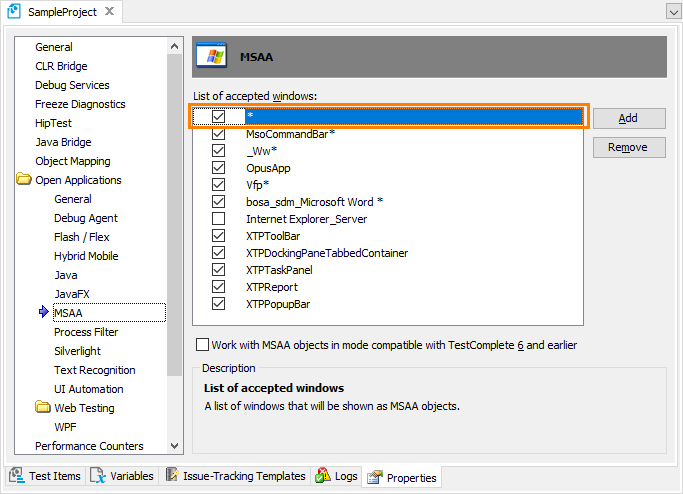
-
Select File | Save All from the TestComplete main menu or press Ctrl+S to save the changes made.
Exploring the Form in the Object Browser
Before recording or creating a new test, you need to make sure that TestComplete has access to windows and controls in the tested application. To do this, you can explore your InfoPath form in the Object Browser:
-
Launch InfoPath and open your form in it.
-
In TestComplete, switch to the Object Browser panel.
-
In the Object Tree, expand the node corresponding to the InfoPath process and its child nodes:
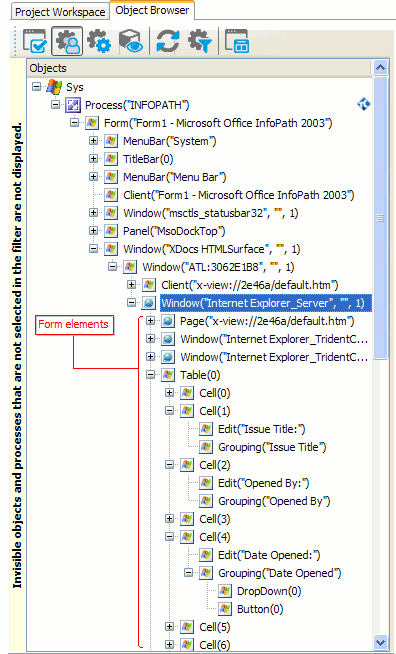
The objects accessible via the
IAccessibleinterface are shown with the icon. The
icon. The Window("Internet Explorer_Server", "", 1)object highlighted on the above image corresponds to the form. The child objects of this object --Table(0),Grouping("Issue Title")and others -- correspond to form elements and fields. For more information about object names, see Using Microsoft Active Accessibility for more information.
To determine which name a particular form element has in the Object Browser, you can use the TestComplete target glyph:
-
Click the
 Display Object Spy button on the Tools toolbar.
Display Object Spy button on the Tools toolbar. -
Activate the InfoPath window.
-
In the Object Spy window, click the Drag the target to point to the object icon, drag its glyph (
 ) to the desired form element, wait until the red frame appears around the element and release the mouse button. TestComplete will display the element’s properties, methods and events in the Object Spy window. The element’s full name, which is used to address the object in scripts, is specified by the
) to the desired form element, wait until the red frame appears around the element and release the mouse button. TestComplete will display the element’s properties, methods and events in the Object Spy window. The element’s full name, which is used to address the object in scripts, is specified by the FullNameproperty. You can right-click the value of the property in the Object Spy window, select Copy from the context menu and then paste the copied element name to the script in the Code Editor.
Example
The following example illustrates the automatic population of an InfoPath form. It uses the Issue Tracking (Simple) form which is shipped with InfoPath. Before running the script, you should open that form in InfoPath.
JavaScript, JScript
function Main()
{
var p, form, tbl, obj;
// Obtain the form
p = Sys.Process("INFOPATH");
form = p.Form("* - Microsoft Office InfoPath 2003").Window("XDocs HTMLSurface").Window("ATL*").Window("Internet Explorer_Server");
tbl = form.Table(1);
// Populate the "Issue Title" field
obj = tbl.Cell(2).Grouping("Issue Title");
obj.Click();
obj.Keys("Automatic population of InfoPath forms");
// Populate the "Opened By" field
obj = tbl.Cell(3).Grouping("Opened By");
obj.Click();
obj.Keys("John Smith");
// Populate the "Area Owner" field
obj = tbl.Cell(6).Grouping("Area Owner");
obj.Click();
obj.Keys("Bobby Brown");
// Populate the "Date Opened" field
tbl.Cell(5).Grouping("Date Opened").Button(1).Click();
p.Dialog("Date Picker").Window("SysMonthCal32").wDate = aqDateTime.Today();
// Populate the "Due Date" field
tbl.Cell(8).Grouping("Due Date").Button(1).Click();
p.Dialog("Date Picker").Window("SysMonthCal32").wDate = aqDateTime.Today();
// Populate the "Priority" field
tbl.Cell(9).ComboBox("Priority").Button("Open").Click();
p.Window("ComboLBox").ListItem("High").Click();
// Populate the "Status" field
tbl.Cell(11).ComboBox("Status").Button("Open").Click();
p.Window("ComboLBox").ListItem("In Progress").Click();
// Populate the "Description" field
obj = form.Grouping("Description");
obj.Click();
obj.Keys("This form was populated by TestComplete.");
// Insert the "Actions" section
form.Grouping("Click here to insert the Actions section.").Click();
tbl = form.Table("Contributor");
// Populate the contributor name
obj = tbl.Cell(4).Grouping("Name");
obj.Click();
obj.Keys("Bill Thornton");
// Populate the contributor e-mail
obj = tbl.Cell(5).Grouping("E-mail Address");
obj.Click();
obj.Keys("[email protected]");
// Send the form via e-mail
form.Button("Send as E-mail").Click();
}
Python
def Main():
# Obtain the form
p = Sys.Process("INFOPATH");
form = p.Form("* - Microsoft Office InfoPath 2003").Window("XDocs HTMLSurface").Window("ATL*").Window("Internet Explorer_Server");
tbl = form.Table(1);
# Populate the "Issue Title" field
obj = tbl.Cell(2).Grouping("Issue Title");
obj.Click();
obj.Keys("Automatic population of InfoPath forms");
# Populate the "Opened By" field
obj = tbl.Cell(3).Grouping("Opened By");
obj.Click();
obj.Keys("John Smith");
# Populate the "Area Owner" field
obj = tbl.Cell(6).Grouping("Area Owner");
obj.Click();
obj.Keys("Bobby Brown");
# Populate the "Date Opened" field
tbl.Cell(5).Grouping("Date Opened").Button(1).Click();
p.Dialog("Date Picker").Window("SysMonthCal32").wDate = aqDateTime.Today();
# Populate the "Due Date" field
tbl.Cell(8).Grouping("Due Date").Button(1).Click();
p.Dialog("Date Picker").Window("SysMonthCal32").wDate = aqDateTime.Today();
# Populate the "Priority" field
tbl.Cell(9).ComboBox("Priority").Button("Open").Click();
p.Window("ComboLBox").ListItem("High").Click();
# Populate the "Status" field
tbl.Cell(11).ComboBox("Status").Button("Open").Click();
p.Window("ComboLBox").ListItem("In Progress").Click();
# Populate the "Description" field
obj = form.Grouping("Description");
obj.Click();
obj.Keys("This form was populated by TestComplete.");
# Insert the "Actions" section
form.Grouping("Click here to insert the Actions section.").Click();
tbl = form.Table("Contributor");
# Populate the contributor name
obj = tbl.Cell(4).Grouping("Name");
obj.Click();
obj.Keys("Bill Thornton");
# Populate the contributor e-mail
obj = tbl.Cell(5).Grouping("E-mail Address");
obj.Click();
obj.Keys("[email protected]");
# Send the form via e-mail
form.Button("Send as E-mail").Click();VBScript
Sub Main
Dim p, form, tbl, obj
' Obtain the form
Set p = Sys.Process("INFOPATH")
Set form = p.Form("* - Microsoft Office InfoPath 2003").Window("XDocs HTMLSurface").Window("ATL*").Window("Internet Explorer_Server")
Set tbl = form.Table(1)
' Populate the "Issue Title" field
Set obj = tbl.Cell(2).Grouping("Issue Title")
obj.Click
obj.Keys("Automatic population of InfoPath forms")
' Populate the "Opened By" field
Set obj = tbl.Cell(3).Grouping("Opened By")
obj.Click
obj.Keys("John Smith")
' Populate the "Area Owner" field
Set obj = tbl.Cell(6).Grouping("Area Owner")
obj.Click
obj.Keys("Bobby Brown")
' Populate the "Date Opened" field
tbl.Cell(5).Grouping("Date Opened").Button(1).Click
p.Dialog("Date Picker").Window("SysMonthCal32").wDate = aqDateTime.Today
' Populate the "Due Date" field
tbl.Cell(8).Grouping("Due Date").Button(1).Click
p.Dialog("Date Picker").Window("SysMonthCal32").wDate = aqDateTime.Today
' Populate the "Priority" field
tbl.Cell(9).ComboBox("Priority").Button("Open").Click
p.Window("ComboLBox").ListItem("High").Click
' Populate the "Status" field
tbl.Cell(11).ComboBox("Status").Button("Open").Click
p.Window("ComboLBox").ListItem("In Progress").Click
' Populate the "Description" field
Set obj = form.Grouping("Description")
obj.Click
obj.Keys("This form was populated by TestComplete.")
' Insert the "Actions" section
form.Grouping("Click here to insert the Actions section.").Click
Set tbl = form.Table("Contributor")
' Populate the contributor name
Set obj = tbl.Cell(4).Grouping("Name")
obj.Click
obj.Keys("Bill Thornton")
' Populate the contributor e-mail
Set obj = tbl.Cell(5).Grouping("E-mail Address")
obj.Click
obj.Keys("[email protected]")
' Send the form via e-mail
form.Button("Send as E-mail").Click
End Sub
DelphiScript
procedure Main;
var p, form, tbl, obj;
begin
// Obtain the form
p := Sys.Process('INFOPATH');
form := p.Form('* - Microsoft Office InfoPath 2003').Window('XDocs HTMLSurface').Window('ATL*').Window('Internet Explorer_Server');
tbl := form.Table(1);
// Populate the 'Issue Title' field
obj := tbl.Cell(2).Grouping('Issue Title');
obj.Click;
obj.Keys('Automatic population of InfoPath forms');
// Populate the 'Opened By' field
obj := tbl.Cell(3).Grouping('Opened By');
obj.Click;
obj.Keys('John Smith');
// Populate the 'Area Owner' field
obj := tbl.Cell(6).Grouping('Area Owner');
obj.Click;
obj.Keys('Bobby Brown');
// Populate the 'Date Opened' field
tbl.Cell(5).Grouping('Date Opened').Button(1).Click;
p.Dialog('Date Picker').Window('SysMonthCal32').wDate := aqDateTime.Today;
// Populate the 'Due Date' field
tbl.Cell(8).Grouping('Due Date').Button(1).Click;
p.Dialog('Date Picker').Window('SysMonthCal32').wDate := aqDateTime.Today;
// Populate the 'Priority' field
tbl.Cell(9).ComboBox('Priority').Button('Open').Click;
p.Window('ComboLBox').ListItem('High').Click;
// Populate the 'Status' field
tbl.Cell(11).ComboBox('Status').Button('Open').Click;
p.Window('ComboLBox').ListItem('In Progress').Click;
// Populate the 'Description' field
obj := form.Grouping('Description');
obj.Click;
obj.Keys('This form was populated by TestComplete.');
// Insert the 'Actions' section
form.Grouping('Click here to insert the Actions section.').Click;
tbl := form.Table('Contributor');
// Populate the contributor name
obj := tbl.Cell(4).Grouping('Name');
obj.Click;
obj.Keys('Bill Thornton');
// Populate the contributor e-mail
obj := tbl.Cell(5).Grouping('E-mail Address');
obj.Click;
obj.Keys('[email protected]');
// Send the form via e-mail
form.Button('Send as E-mail').Click;
end;
C++Script, C#Script
function Main()
{
var p, form, tbl, obj;
// Obtain the form
p = Sys["Process"]("INFOPATH");
form = p["Form"]("* - Microsoft Office InfoPath 2003")["Window"]("XDocs HTMLSurface")["Window"]("ATL*")["Window"]("Internet Explorer_Server");
tbl = form["Table"](1);
// Populate the "Issue Title" field
obj = tbl["Cell"](2)["Grouping"]("Issue Title");
obj["Click"]();
obj["Keys"]("Automatic population of InfoPath forms");
// Populate the "Opened By" field
obj = tbl["Cell"](3)["Grouping"]("Opened By");
obj["Click"]();
obj["Keys"]("John Smith");
// Populate the "Area Owner" field
obj = tbl["Cell"](6)["Grouping"]("Area Owner");
obj["Click"]();
obj["Keys"]("Bobby Brown");
// Populate the "Date Opened" field
tbl["Cell"](5)["Grouping"]("Date Opened")["Button"](1)["Click"]();
p["Dialog"]("Date Picker")["Window"]("SysMonthCal32")["wDate"] = aqDateTime["Today"]();
// Populate the "Due Date" field
tbl["Cell"](8)["Grouping"]("Due Date")["Button"](1)["Click"]();
p["Dialog"]("Date Picker")["Window"]("SysMonthCal32")["wDate"] = aqDateTime["Today"]();
// Populate the "Priority" field
tbl["Cell"](9)["ComboBox"]("Priority")["Button"]("Open")["Click"]();
p["Window"]("ComboLBox")["ListItem"]("High")["Click"]();
// Populate the "Status" field
tbl.Cell(11).ComboBox("Status").Button("Open").Click();
p["Window"]("ComboLBox")["ListItem"]("In Progress")["Click"]();
// Populate the "Description" field
obj = form["Grouping"]("Description");
obj["Click"]();
obj["Keys"]("This form was populated by TestComplete.");
// Insert the "Actions" section
form["Grouping"]("Click here to insert the Actions section.")["Click"]();
tbl = form["Table"]("Contributor");
// Populate the contributor name
obj = tbl["Cell"](4)["Grouping"]("Name");
obj["Click"]();
obj["Keys"]("Bill Thornton");
// Populate the contributor e-mail
obj = tbl["Cell"](5)["Grouping"]("E-mail Address");
obj["Click"]();
obj["Keys"]("[email protected]");
// Send the form via e-mail
form["Button"]("Send as E-mail")["Click"]();
}
See Also
Testing Microsoft InfoPath Forms
Using Microsoft Active Accessibility
Addressing Objects in MSAA Open Applications
Supported Development Tools

 General Notes
General Notes