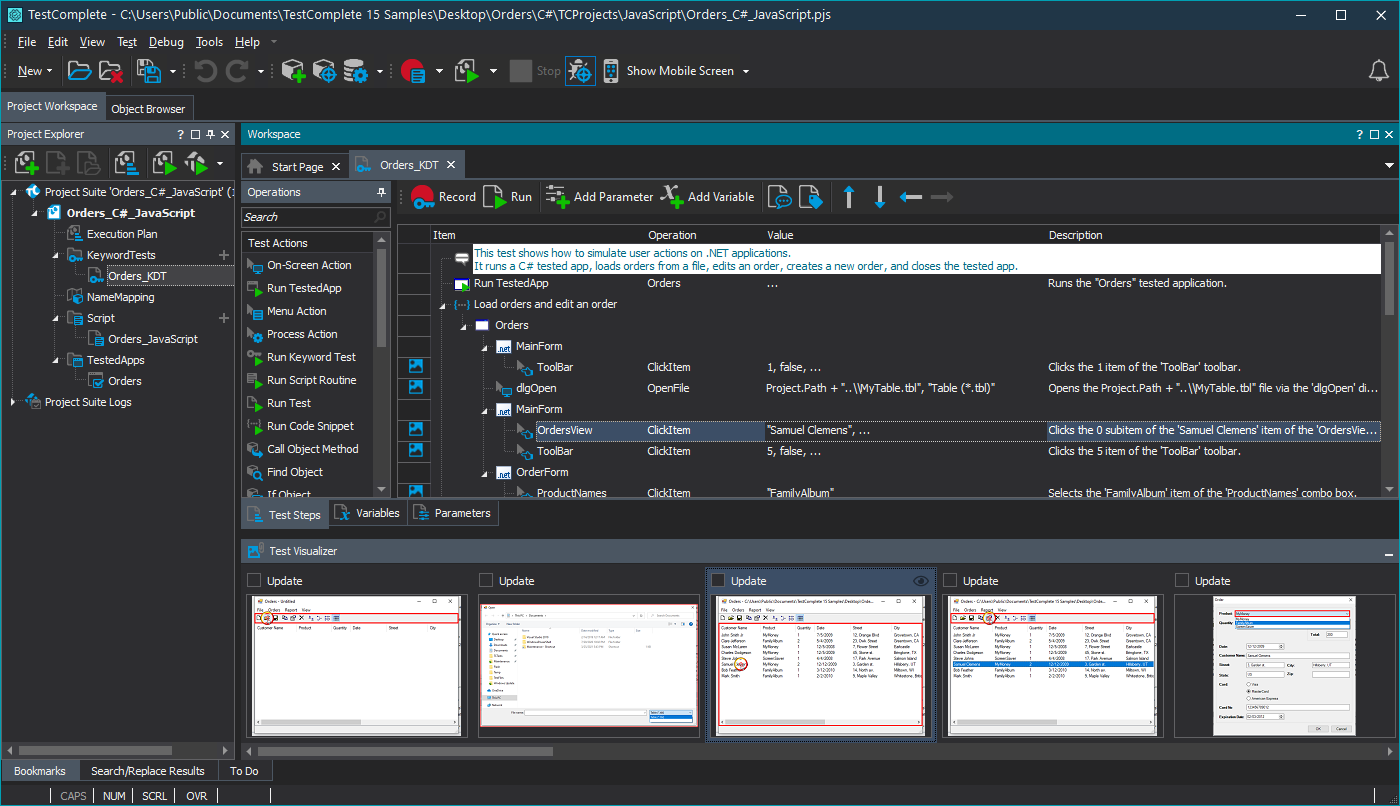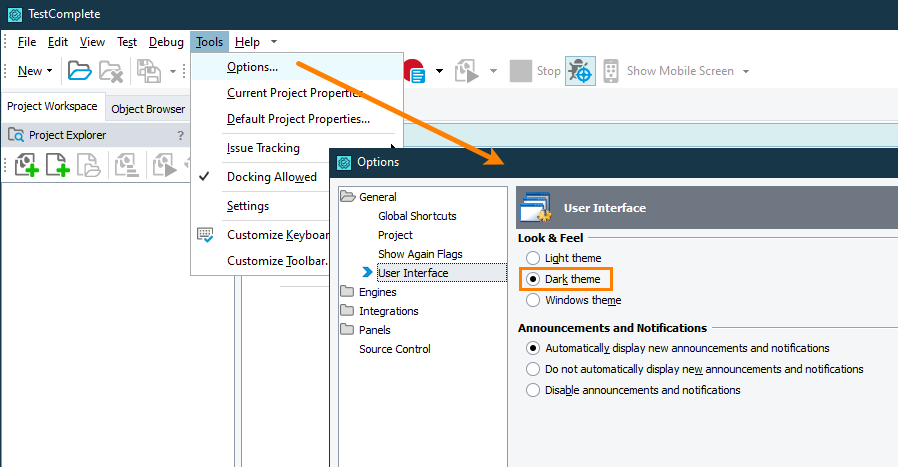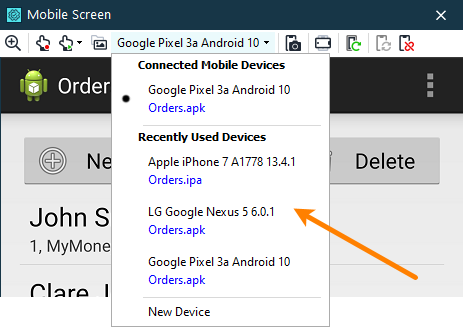This topic describes the changes made to TestComplete 15.0. For information on the changes made to other versions of the product, see Version History.
In version 15.0
Dark theme for TestComplete
TestComplete 15 includes one of its most requested features — the dark theme for the user interface:
|
The overall view of the TestComplete interface |
|
The Object Browser of TestComplete |
To try the dark theme, select Tools > Options from the TestComplete main menu and then select General > User Interface > Dark Theme:
Web testing improvements
-
Seamless installation of the SmartBear Test extension in Edge. Similarly to installing the SmartBear Test Extension for Chrome, installing the extension for Edge Chromium is also seamless now. You no longer need to exit Edge during TestComplete (or TestExecute) installation to install or update the extension for this browser and you no longer need to enable the extension in this browser manually.
Note: If you have any pages open in Edge Chromium before installing the extension, you may need to reload them for the test engine to be able to access them.
-
Support for the latest versions of web browsers:
- Chrome 94
- Edge Chromium 94
- Firefox 93
Mobile testing improvements
You can switch between testing sessions opened on mobile devices in the BitBar device cloud easier. The Mobile Screen window now shows not only the list of recently used and connected devices, but also the applications for which a testing session was opened on these devices:
Other improvements
-
By default, the TestComplete installation package no longer includes the help file. TestComplete uses the online version of the documentation instead — whenever you press F1 in some panel or click “Help” in a dialog box, TestComplete opens pages of its online documentation on our website. The new approach will help you always get up-to-date documentation relevant to your current product version.
If you don’t have stable network access to our online documentation or don’t want to use it for some reason, you can download and install the documentation file to your computer from this page:
 https://support.smartbear.com/testcomplete/docs/versions.html
https://support.smartbear.com/testcomplete/docs/versions.htmlIf you have documentation installed locally, TestComplete will use it.
-
When you are mapping onscreen objects or updating search criteria of mapped objects by pointing to objects on the screen, the main window of TestComplete is minimized to prevent overlapping the target object.
-
We’ve fixed several issues reported by our customers.
Licensing new version
Users who have an active Maintenance subscription will get TestComplete 15 for free.
To activate the new version, you can use your TestComplete 14 license key. You can install version 15 side-by-side with version 14 on the same machine. In this case, no activation actions are needed.
| Note: | Each of these products will consume the license. If you have a Fixed User license, you can run only one of these versions. |
If you open a project created in TestComplete 14 in the new TestComplete version, it will be converted to the new format and will become incompatible with TestComplete 14. To be able to work with the project in TestComplete 14, we recommend that you create a backup of your TestComplete project before opening it in TestComplete 15.
Discontinued Support
We have discontinued support for Windows 8. We no longer test TestComplete on this operating system and we will not create patches for it. We recommend that you upgrade to a later Windows version, for example, Windows 8.1 or Windows Server 2012 R2.