A TestComplete project is a container of all scripts, images and files required for your testing efforts. It is the starting point for authoring tests in TestComplete. Each project is included into a project suite that may contain the several projects independent of each other.
A project consists of several project items that solve various tasks during test authoring and execution. Project item may hold child elements. To view and work with project elements and with project properties, use the Project Explorer panel:
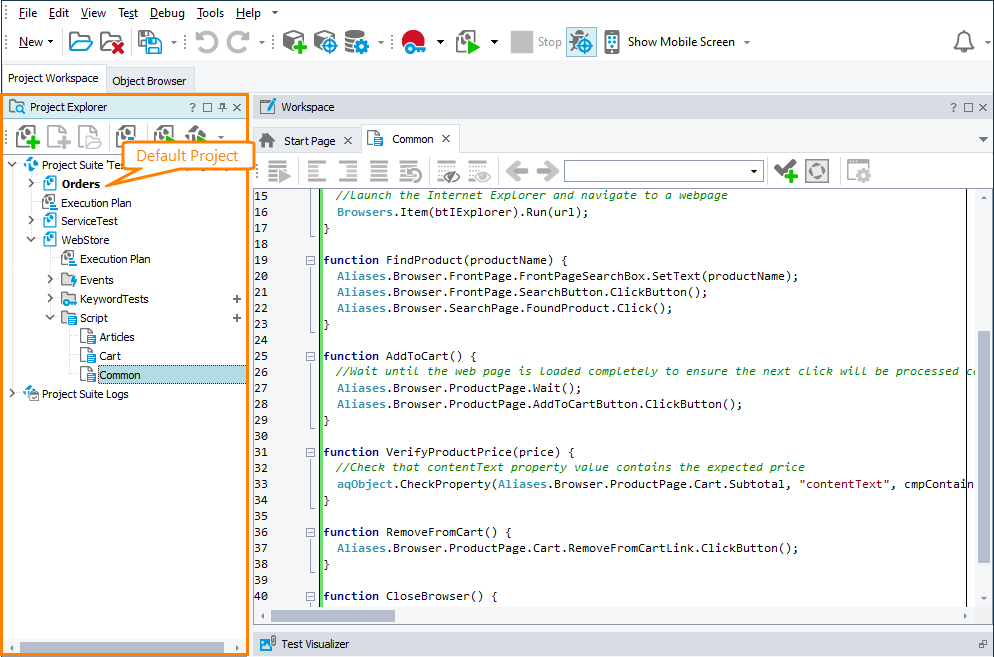
A project may contain a lot of project items and arbitrary files. This can complicate browsing the project contents in the Project Explorer. To solve the problem, you can organize project items into logical folders. The term logical means that the folders do not exist on the hard drive. They exist in your test project to help you organize project items. You can create as many folders and subfolders as needed. A typical use case is to create one or several folders to store data files for your tests. For more information on this, see Organizing Items Into Folders. You can move items from one folder to another by dragging them.
The name and path to the project file as well as the scripting language of the project is specified at the project creation. For more information, see Creating Projects and Project Suites.
In addition to the file name and scripting languages, projects have a number of other settings. For instance, they let you specify tests to be executed when the project is run, define the test hierarchy and order, set up template to post bug reports to issue-tracking systems, etc.
You can view and edit these settings in the project editor. To call the editor, double-click your project in the Project Explorer panel and then switch to the Workspace panel.
The project settings are organized into the following pages:
-
Variables - This page provides a visual way to create and modify variables that hold some computer-specific information such as file paths or folder names. For more information, see Project And Project Suite Variables.
-
Issue-Tracking Templates - Using this page you can set up the templates to be used to post bug reports to issue-tracking systems. See Integration With Issue-Tracking Systems.
-
Properties - Holds properties that specify various aspects of the project life and behavior. See Project Properties Page.
There is an alternative way to open the desired page of the project editor: right-click your project in the Project Explorer and select the name of that page (Variables, Issue-Tracking Templates, Logs or Properties) from the Edit submenu of the context menu.
TestComplete provides special program object, Project, that let you work with your TestComplete project from scripts. Using this object you can, for example, obtain the path to the project file or get access to project variables. For more information, see description of the object.
See Also
Project Suites in TestComplete
Managing Projects, Project Suites and Project Items
Creating Projects and Project Suites
Deleting Projects
Project Object
Project and Project Suite Files
