To identify objects on a web page or in a web application, TestComplete uses XPath expressions and CSS selectors that it stores in the Name Mapping repository. If an object in a tested application has been modified, you may need to update its selectors so that your tests can identify the object correctly.
You use the Update Selectors from Object dialog to update the object’s stored selectors to match the object you point out on the screen.
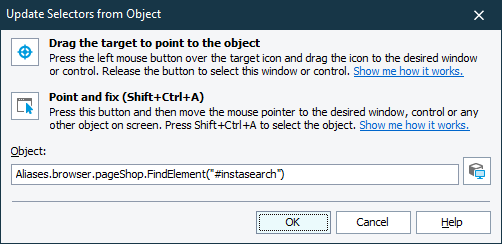
To call the dialog
-
In the Name Mapping repository, select the object whose selectors you want to update and click
 Update Selectors on the Name Mapping repository toolbar.
Update Selectors on the Name Mapping repository toolbar.
– or –
-
Click the Update the search criteria link in the Details panel of the “The object does not exist” error message.
Prerequisites
-
Your tested web application must be opened in one of the supported web browsers running on your TestComplete workstation. Note: Accessing web applications running on remote devices is not available.
-
The object whose selectors you want to update must exist and be available in your tested web application.
To select the object
Select the object by pointing it out on the screen in one of the following ways:
-
Pick the object with the target glyph
Drag the
 glyph to the desired onscreen object and drop it once the red frame appears around the object.
glyph to the desired onscreen object and drop it once the red frame appears around the object. -
Point and press a shortcut
Click the
 button, activate the desired object in the application and position the mouse pointer over it. When the red frame appears around the object, press the Select object shortcut, Shift+Ctrl+A. (The shortcut can be changed in the Global Shortcuts options.)
button, activate the desired object in the application and position the mouse pointer over it. When the red frame appears around the object, press the Select object shortcut, Shift+Ctrl+A. (The shortcut can be changed in the Global Shortcuts options.)
| Tip: |
Using the second approach may be more convenient if you need to manipulate the application before selecting an object. For example, you can open and point to popup windows, tooltips, and other objects that are hidden when being inactive. |
To make sure you have selected the correct object, you can click  Highlight. TestComplete will highlight the object in the browser with the flashing red frame.
Highlight. TestComplete will highlight the object in the browser with the flashing red frame.
To update the selectors to match the object, click OK. TestComplete will replace the existing selectors with new ones.
To close the dialog without updating the selectors, click Cancel.
See Also
Name Mapping
About Cross-Platform Web Tests
Name Mapping - Selectors
