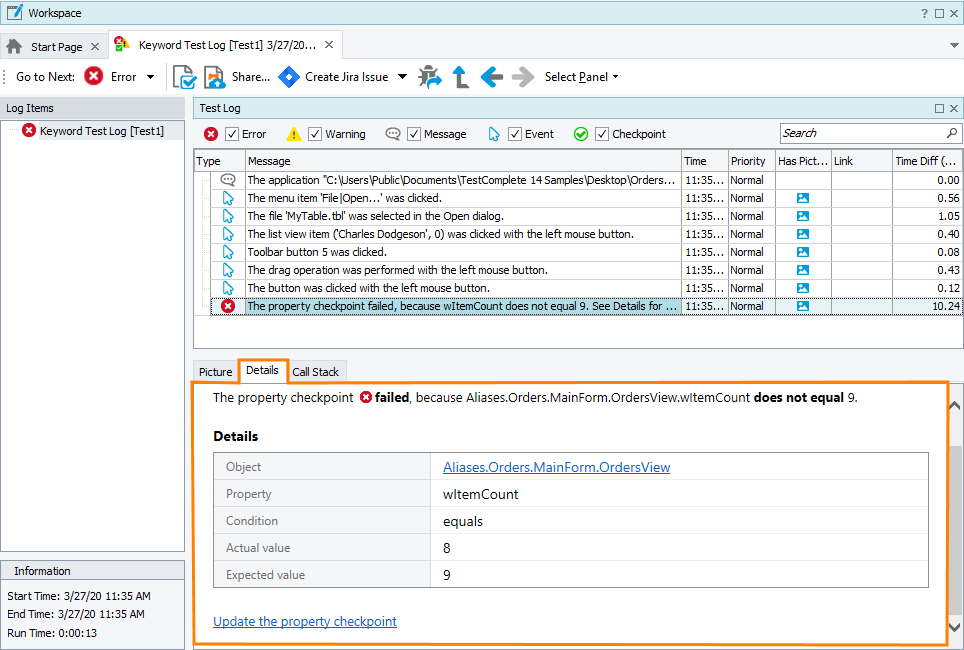The Details panel of the generic test log page displays additional information for the message that is currently selected in the Test Log panel of this page.
The Detail panel is a multi-line text box. You can select text in it and copy the text to the clipboard using standard Windows shortcuts or the panel’s shortcut menu.
In addition, in the panel, you can do the following:
-
Update failed checkpoints. See the description of the desired checkpoint type.
-
If an object was not found during the test run, you can update the object’s identification criteria. In web tests, you can do it by updating XPath expressions and CSS selectors that TestComplete uses to identify web objects. In desktop tests and classic web tests, you can do it by updating the object’s properties. See Self-Healing Tests and Update Selectors for Web Objects.
The panel is visible by default. If the panel is hidden, to display it, you can do one of the following:
-
Click Select Panel on the Test Log toolbar and then click Details.
– or –
-
Select View > Desktop > Restore Default Docking from the TestComplete main menu.
See Also
Generic Test Log - Test Log Panel
Viewing Additional Information for Messages
Posting Messages, Images and Files to the Log