Some dialog boxes in TestComplete contain the target glyph ( ) that allows you to visually select objects in your tested application. For example, you can select objects to inspect in the Object Spy or objects to create checkpoints for.
) that allows you to visually select objects in your tested application. For example, you can select objects to inspect in the Object Spy or objects to create checkpoints for.
The following animation shows how to use the target glyph to select objects in an application.
The procedure is as follows:
-
Mobile testing only: You select objects in mobile applications by pointing at objects on Mobile Screen. Make sure the Mobile Screen window is not hidden before selecting an object.
Note that in order for TestComplete to be able to access your mobile application’s objects, the application under test and the mobile device where it is running must be prepared for testing.
-
Click the target glyph (
 ) and keep the mouse button pressed. When you do this, the mouse pointer turns into
) and keep the mouse button pressed. When you do this, the mouse pointer turns into  and the TestComplete window gets minimized down so you can view the entire desktop.
and the TestComplete window gets minimized down so you can view the entire desktop. -
Drag the
 glyph onto the window or object that you want to select. To select an object in a mobile application, drag the target glyph to the needed object on Mobile Screen.
glyph onto the window or object that you want to select. To select an object in a mobile application, drag the target glyph to the needed object on Mobile Screen.As you move the glyph over objects, a red selection frame will appear around the object under the glyph.
-
Release the mouse button once the desired object is highlighted with the red selection frame.
TestComplete will capture the specified object and display its information.
Notes:
-
To select message boxes created with the
MB_DEFAULT_DESKTOP_ONLYparameter, run TestComplete as administrator and make sure that the Enable support for testing Windows Store applications option is enabled. -
Applications can contain objects that are displayed only after you perform a specific action in the application (for example, a right-click or mouse hovering). You cannot select such objects using the target glyph because the glyph does not allow interacting with applications during the object selection process. To learn how to select dynamically appearing objects, see Selecting Objects: 'Point and Fix' Mode.
Connecting to Mobile Device Clouds and Opening Testing Sessions
Preparing for Android Testing (Legacy Mobile Support)
Connecting to Mobile Device Clouds and Opening Testing Sessions
Preparing for Android Testing (Legacy Mobile Support)
See Also
Selecting Objects: 'Point and Fix' Mode
Selecting Objects for Keyword Test Operations
Object Spy
Mobile Screen Window
Selecting an Object on the Mobile Screen (Android Testing)
Select an Object on the Mobile Screen (iOS Testing)
