The Call Object Method keyword operation that calls methods or properties of an object has a parameter that specifies which object the operation will work with. Using the Specify Object dialog, you can specify this object.
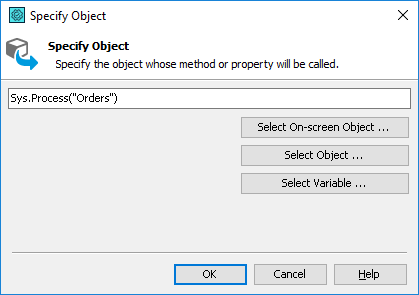
To open the dialog
-
Select a Call Object Method operation in your keyword test.
-
Click anywhere within the Item column and then click the ellipsis button.
To specify an object
You can enter its full name in the text box manually. Below are some examples of object names:
-
Alias.Notepad.wndNotepad.Edit- An example of a mapped control name. -
Sys.Process("Notepad")- An example of a process name. -
Sys.Process("MyApp").Window("WndClassName", "*", -1)- An example of a window name. -
Sys.Process("MyApp").WinFormsObject("OrderFrm")- An example of a window name in a C# application. -
Log- An example of one of TestComplete scripting objects. -
KeywordTests.Test1orLLCollection1.LLP1- Examples of objects that provide a scripting interface to project elements.
You can also specify an object by selecting it in special TestComplete dialogs. The way you do this depends on the type of the object you want to specify:
- If the object is an on-screen window or control, then to specify it, you can click Select On-Screen Object and use the subsequent Select Object dialog to choose the desired window or control. See Selecting Objects for Keyword Test Operations.
- If the object is one of TestComplete runtime objects, then to specify it, you can click Select Object and use the subsequent Select Runtime Object dialog to choose the desired object's name.
- If the desired object's name is stored in a project suite, project or keyword test variable, then to specify it, you can click Select Variable and then use the subsequent Select Variable dialog to choose an existing variable or to create a new one.
For detailed information on specifying the object name, see Selecting Objects for Keyword Test Operations.
After specifying the object name, click OK to close the Specify Object dialog and to apply the changes. Cancel will close the dialog without making any changes.
If you closed the dialog with OK, then press Enter in the in-place editor of the Item column to confirm the changes. To abandon the changes, press Esc.
See Also
Selecting Objects for Keyword Test Operations
About Keyword Test Editor
Keyword Tests
