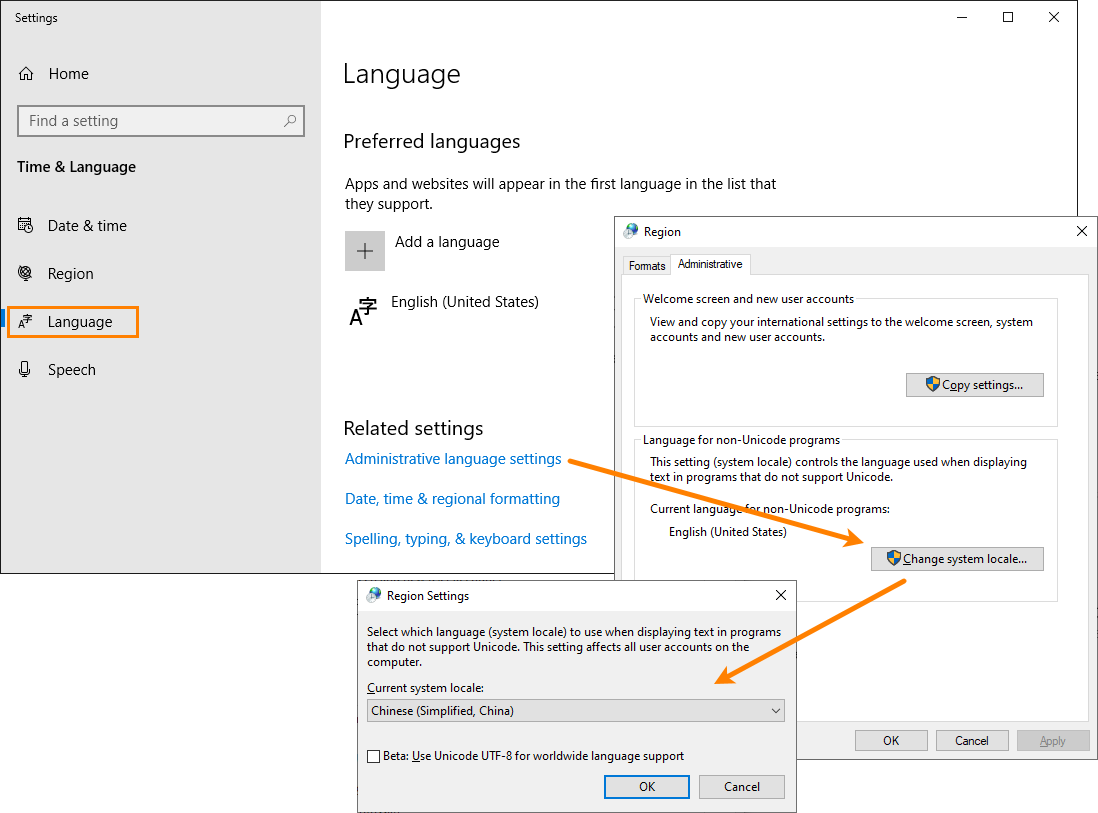Some TestComplete subsystems support only one Unicode language at a time. You can set the system language both from TestComplete scripts and manually. This topic describes the second option. To learn how to set the system language from scripts, see Setting the System Language From Scripts.
The Unicode language to be supported by the TestComplete user interface and other non-Unicode programs running on your computer is specified by the Language for non-Unicode programs system option.
 Learn how to set the option
Learn how to set the option
 Learn how to set the option
Learn how to set the option Learn how to set the option
Learn how to set the option
-
Open the operating system’s Region Settings. You can do it, for example, by typing region settings into the task bar search box.
-
In the Region Settings window, click Language and then click Administrative language settings.
-
In the Region dialog, on the Administrative tab, click Change system locale.
-
In the resulting dialog, select the desired Unicode language from the Current system locale list.
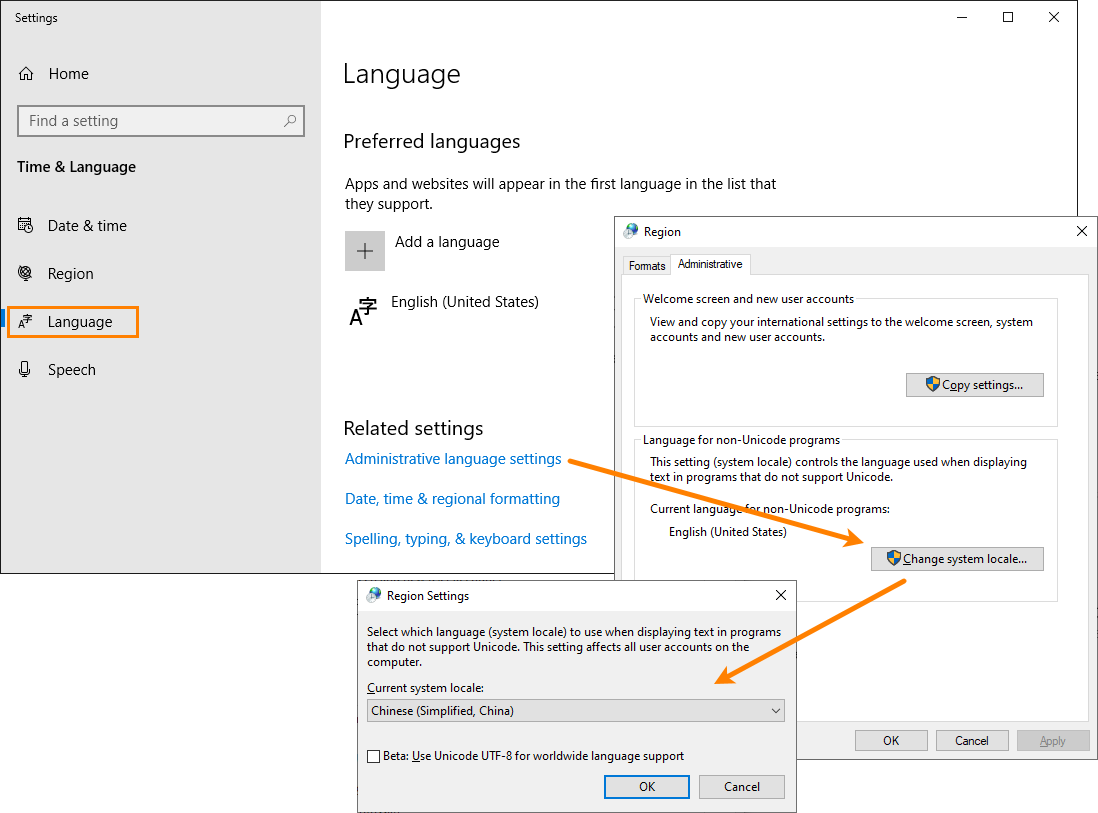
Click the image to enlarge it.
Note: Support for the needed language must be installed on the operating system before changing the language. For information on how to install language support, see the Windows documentation.
-
Click OK. You may need to restart the computer to apply the changes.
Alternatively, you can set the system language from scripts.
See Also
Code Editor

 Learn how to set the option
Learn how to set the option