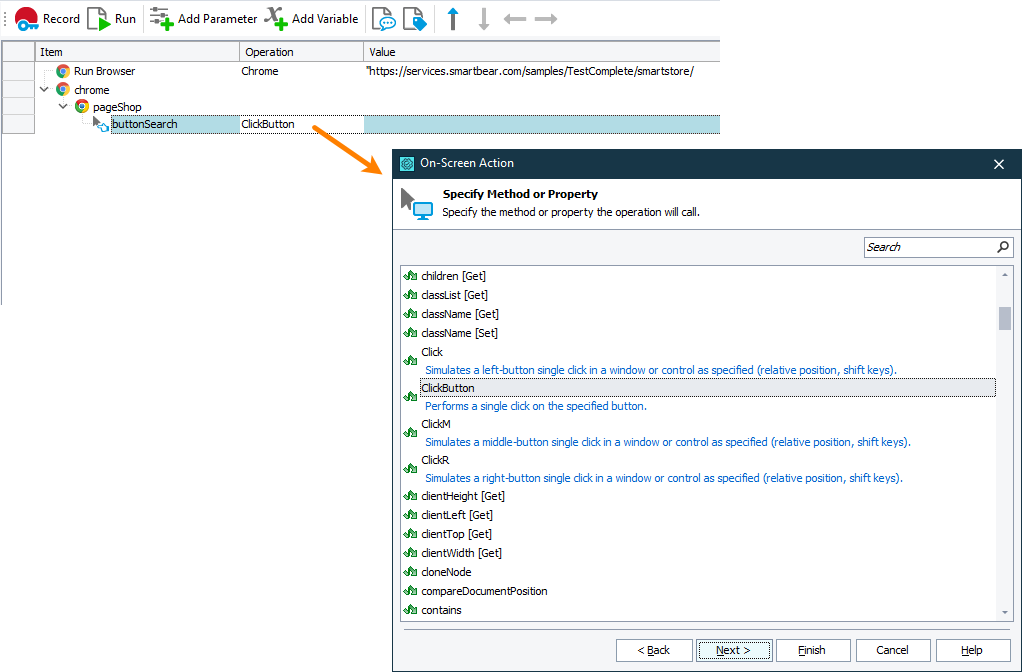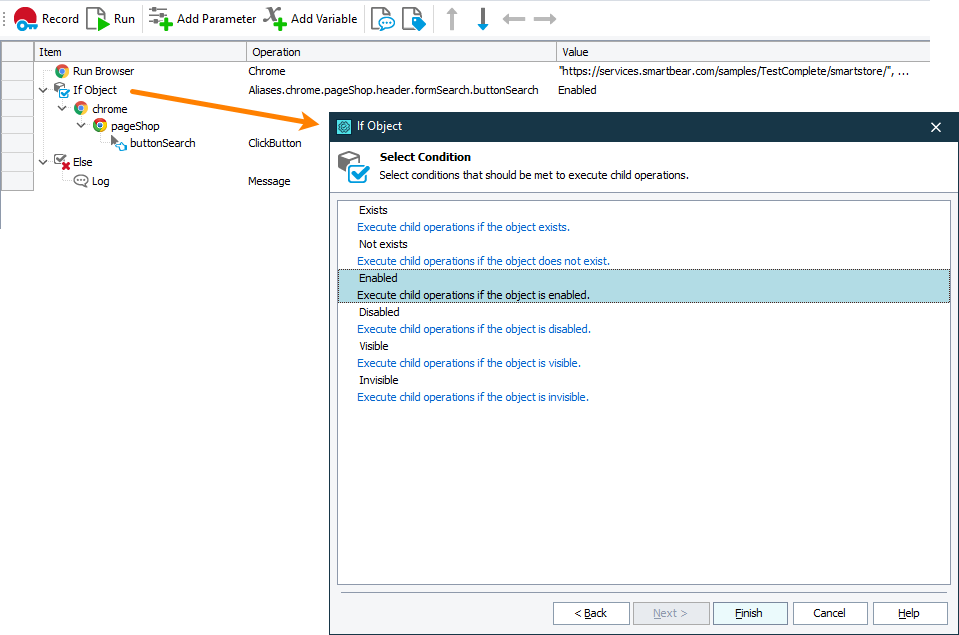TestComplete recognizes <button> elements and <input> elements of the button and submit types in web applications and on web pages as button objects. It can also recognize button controls implemented with third-party libraries and frameworks.
In your tests, you can work with these elements using methods and properties of the object. In addition, you can access attributes of the underlying web element and properties and methods provided to the object by a web browser in which the tested web page or web application is running.
Click a button
In keyword tests
-
Add the On-Screen Action operation to your keyword test. TestComplete will show the Operation Parameters wizard.
-
In the wizard, specify the button you want to click. You can do it by pointing to the button on the web page.
-
Select the button’s method to call. To simulate clicking a button, select the
ClickorClickButtonmethod. To simulate a double click, select theDblClickmethod. -
Click Finish to add the operation and close the wizard.
In script tests
To simulate a single click on a button, use the Click or ClickButton methods. To simulate a double click, use the DblClick method.
The script sample below shows how to simulate clicking a button on a web page:
Web (Cross-Platform)
JavaScript, JScript
{
var url = "https://services.smartbear.com/samples/TestComplete15/smartstore/";
Browsers.Item(btChrome).Run(url);
var btn = Sys.Browser().Page(url).FindElement("//button[@title='Search']");
// Click the Search button
btn.ClickButton();
}
Python
def Sample_Click_Button():
url = "https://services.smartbear.com/samples/TestComplete15/smartstore/"
Browsers.Item[btChrome].Run(url)
btn = Sys.Browser().Page(url).FindElement("//button[@title='Search']")
# Click the Search button
btn.ClickButton()VBScript
url = "https://services.smartbear.com/samples/TestComplete15/smartstore/"
Browsers.Item(btChrome).Run(url)
Set btn = Sys.Browser().Page(url).FindElement("//button[@title='Search']")
' Click the Search button
btn.ClickButton
End Sub
DelphiScript
var url, btn;
begin
url := 'https://services.smartbear.com/samples/TestComplete15/smartstore/';
Browsers.Item(btChrome).Run(url);
btn := Sys.Browser().Page(url).FindElement('//button[@title="Search"]');
// Click the Search button
btn.ClickButton;
end;
C++Script, C#Script
{
var url = "https://services.smartbear.com/samples/TestComplete15/smartstore/";
Browsers["Item"](btChrome)["Run"](url);
var btn = Sys["Browser"]()["Page"](url)["FindElement"]("//button[@title='Search']");
// Click the Search button
btn["ClickButton"]();
}
Web (Classic)
JavaScript, JScript
{
var url = "https://services.smartbear.com/samples/TestComplete15/smartstore/";
Browsers.Item(btChrome).Run(url);
var PropNames = new Array("ObjectType", "attributes.title");
var PropValues = new Array("Button", "Search");
var btn = Sys.Browser().Page(url).FindChildEx(PropNames, PropValues, 10, true, 3000);
// Click the Search button
btn.ClickButton();
}
Python
def Sample_Click_Button():
url = "https://services.smartbear.com/samples/TestComplete15/smartstore/"
Browsers.Item[btChrome].Run(url)
PropNames = ["ObjectType", "attributes.title"]
PropValues = ["Button", "Search"]
btn = Sys.Browser().Page(url).FindChildEx(PropNames, PropValues, 10, True, 3000)
# Click the Search button
btn.ClickButton()VBScript
url = "https://services.smartbear.com/samples/TestComplete15/smartstore/"
Browsers.Item(btChrome).Run(url)
PropNames = Array("ObjectType", "attributes.title")
PropValues = Array("Button", "Search")
Set btn = Sys.Browser().Page(url).FindChildEx(PropNames, PropValues, 10, true, 3000)
' Click the Search button
btn.ClickButton
End Sub
DelphiScript
var url, PropNames, PropValues, btn;
begin
url := 'https://services.smartbear.com/samples/TestComplete15/smartstore/';
Browsers.Item(btChrome).Run(url);
PropNames :=['ObjectType', 'attributes.title'];
PropValues := ['Button', 'Search'];
btn := Sys.Browser().Page(url).FindChildEx(PropNames, PropValues, 10, true, 3000);
// Click the Search button
btn.ClickButton;
end;
C++Script, C#Script
{
var url = "https://services.smartbear.com/samples/TestComplete15/smartstore/";
Browsers["Item"](btChrome)["Run"](url);
var PropNames = new Array("ObjectType", "attributes.title");
var PropValues = new Array("Button", "Search");
var btn = Sys["Browser"]()["Page"](url)["FindChildEx"](PropNames, PropValues, 10, true, 3000);
// Click the Search button
btn["ClickButton"]();
}
Check button state
In your tests, you may want to check the state of the button before simulating user actions over it. For example, before clicking a button, you may want to check if the button is enabled.
In keyword tests
The easiest way to check the button state is to use the If Object operation. It allows checking if the object exists, is enabled or disabled, or is visible or invisible. For example:
-
Add the If Object operation to your keyword test. TestComplete will show the Operation Parameters wizard.
-
In the wizard, specify the object whose state you want to check and click Next.
-
Choose one of the following states to check:
ExistsDoes not existVisibleInvisibleEnabledDisabled
-
Click Finish.
-
To specify the operations to run if the object has the specified state, add the needed operations to the test as child items of the If Object operation.
To specify the operations to run if the object does not have the needed state, add the Else operation right after the If Object operation, and then add the needed operations as child items of the Else operation.
In script tests
To get the button state, use properties of the button object. For example, to check whether the button is enabled, get its Enabled property. If the button is enabled, this property returns True; otherwise, False. The following example demonstrates how to check the button state:
Web (Cross-Platform)
JavaScript, JScript
{
var url = "https://services.smartbear.com/samples/TestComplete15/smartstore/";
Browsers.Item(btChrome).Run(url);
var btn = Sys.Browser().Page(url).FindElement("//button[@title='Search']");
// Check if the Search button is enabled
if (btn.Enabled)
// Click the Search button
btn.ClickButton();
else
Log.Message("The Search button is disabled.");
}
Python
def Sample_Check_Button_State():
url = "https://services.smartbear.com/samples/TestComplete15/smartstore/"
Browsers.Item[btChrome].Run(url)
btn = Sys.Browser().Page(url).FindElement("//button[@title='Search']")
# Check if the Search button is enabled
if (btn.Enabled):
# Click the Search button
btn.ClickButton()
else:
Log.Message("The Search button is disabled.")VBScript
url = "https://services.smartbear.com/samples/TestComplete15/smartstore/"
Browsers.Item(btChrome).Run(url)
Set btn = Sys.Browser().Page(url).FindElement("//button[@title='Search']")
' Check if the Search button is enabled
If btn.Enabled Then
' Click the Search button
btn.ClickButton
Else
Log.Message("The Search button is disabled.")
End If
End Sub
DelphiScript
var url, btn;
begin
url := 'https://services.smartbear.com/samples/TestComplete15/smartstore/';
Browsers.Item(btChrome).Run(url);
btn := Sys.Browser().Page(url).FindElement('//button[@title="Search"]');
// Check if the Search button is enabled
if btn.Enabled then
// Click the Search button
btn.ClickButton()
else
Log.Message('The Search button is disabled.');
end;
C++Script, C#Script
{
var url = "https://services.smartbear.com/samples/TestComplete15/smartstore/";
Browsers["Item"](btChrome)["Run"](url);
var btn = Sys["Browser"]()["Page"](url)["FindElement"]("//button[@title='Search']");
// Check if the Search button is enabled
if (btn["Enabled"])
// Click the Search button
btn["ClickButton"]();
else
Log["Message"]("The Search button is disabled.");
}
Web (Classic)
JavaScript, JScript
{
var url = "https://services.smartbear.com/samples/TestComplete15/smartstore/";
Browsers.Item(btChrome).Run(url);
var PropNames = new Array("ObjectType", "attributes.title");
var PropValues = new Array("Button", "Search");
var btn = Sys.Browser().Page(url).FindChildEx(PropNames, PropValues, 10, true, 3000);
// Check if the Search button is enabled
if (btn.Enabled)
// Click the Search button
btn.ClickButton();
else
Log.Message("The Search button is disabled.");
}
Python
def Sample_Click_Button():
url = "https://services.smartbear.com/samples/TestComplete15/smartstore/"
Browsers.Item[btChrome].Run(url)
PropNames = ["ObjectType", "attributes.title"]
PropValues = ["Button", "Search"]
btn = Sys.Browser().Page(url).FindChildEx(PropNames, PropValues, 10, True, 3000)
# Click the Search button
btn.ClickButton()VBScript
url = "https://services.smartbear.com/samples/TestComplete15/smartstore/"
Browsers.Item(btChrome).Run(url)
PropNames = Array("ObjectType", "attributes.title")
PropValues = Array("Button", "Search")
Set btn = Sys.Browser().Page(url).FindChildEx(PropNames, PropValues, 10, true, 3000)
' Check if the Search button is enabled
If btn.Enabled Then
' Click the Search button
btn.ClickButton
Else
Log.Message("The Search button is disabled.")
End If
End Sub
DelphiScript
var url, PropNames, PropValues, btn;
begin
url := 'https://services.smartbear.com/samples/TestComplete15/smartstore/';
Browsers.Item(btChrome).Run(url);
PropNames :=['ObjectType', 'attributes.title'];
PropValues := ['Button', 'Search'];
btn := Sys.Browser().Page(url).FindChildEx(PropNames, PropValues, 10, true, 3000);
// Check if the Search button is enabled
if btn.Enabled then
// Click the Search button
btn.ClickButton()
else
Log.Message('The Search button is disabled.');
end;
C++Script, C#Script
{
var url = "https://services.smartbear.com/samples/TestComplete15/smartstore/";
Browsers["Item"](btChrome)["Run"](url);
var PropNames = new Array("ObjectType", "attributes.title");
var PropValues = new Array("Button", "Search");
var btn = Sys["Browser"]()["Page"](url)["FindChildEx"](PropNames, PropValues, 10, true, 3000);
// Check if the Search button is enabled
if (btn["Enabled"])
// Click the Search button
btn["ClickButton"]();
else
Log["Message"]("The Search button is disabled.");
}
See Also
Working With Application Objects and Controls
Web and RIA Testing
 Click a button
Click a button