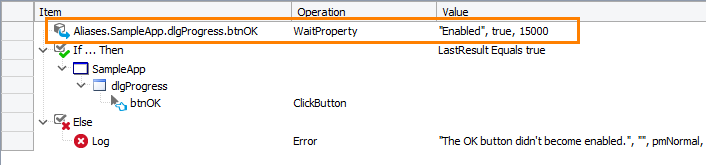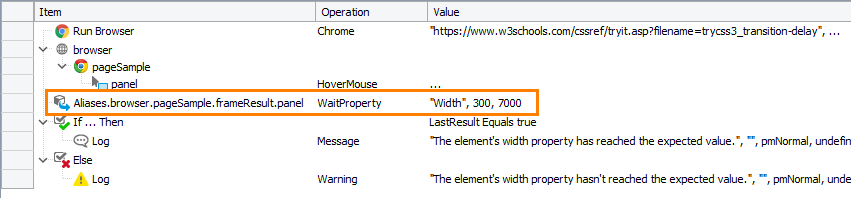In your automated tests, you may need to wait until a tested object gets an expected property value. This may be useful if an expected event occurs in your tested application only after a tested object goes into a particular state. For example, in a dialog showing some operation progress, the OK button becomes enabled only after the progress bar reaches 100%.
To wait for an object to have a specific property value, you use the WaitProperty method. The parameters of this method specify:
-
Property name.
-
Expected value.
-
Timeout (optional). If a timeout is provided, the method waits for the property to have the expected value until the timeout elapses; otherwise, it checks the property value only once.
The method returns True if the expected property value has been reached and False otherwise.
The method does not post the check result to the test log; however, you can get the method’s return value, check it using the if … then statement, and control the further test run according to the check result.
The WaitProperty method can also be used for property checkpoints, to verify that a particular property value is reached within a timeout (as built-in property checkpoints do not support timeouts).
In keyword tests
To call the WaitProperty method, you can use the On-Screen Action operation or the Call Object Method operation. For example:
-
Add the Call Object Method operation to your keyword test.
-
In the resulting wizard, configure the operation to call the
WaitPropertymethod:-
Specify the object whose property value you want to wait for. You can type the object name manually, or you can select the object onscreen.
Note: The object must exist in the system.
-
In the object members list, select
WaitPropertyand click Next. -
Specify the name of the property and its expected value.
-
If needed, set the timeout, in milliseconds.
-
Click Finish.
-
-
To check the method result, use the If … Then operation. Add it right after the
WaitPropertymethod call. -
To specify operations to run if the property value has been reached, add them as child items of the If … Then operation.
-
To specify an operation to run if the property value has not been reached, add the Else operation right after the If … Then operation, and then add the needed operations as child items of the Else operation.
In script tests
The following code shows how to use the WaitProperty method to wait for a property to take an expected value:
Desktop
JavaScript, JScript
{
var btn = Sys.Process("SampleApp").Window("TForm", "Progress").Window("Button", "OK");
if (btn.WaitProperty("Enabled", true, 15000))
{
btn.ClickButton();
}
else
{
Log.Error("The OK button didn't become enabled within 15 seconds.");
}
}
Python
def Test():
btn = Sys.Process("SampleApp").Window("TForm", "Progress").Window("Button", "OK")
if (btn.WaitProperty("Enabled", True, 15000)):
btn.ClickButton();
else:
Log.Error("The OK button didn't become enabled within 15 seconds.")VBScript
Set btn = Sys.Process("SampleApp").Window("TForm", "Progress").Window("Button", "OK")
If btn.WaitProperty("Enabled", true, 15000) Then
btn.ClickButton
Else
Log.Error("The OK button didn't become enabled within 15 seconds.")
End If
End Sub
DelphiScript
var btn;
begin btn := Sys.Process('SampleApp').Window('TForm', 'Progress').Window('Button', 'OK');
if btn.WaitProperty('Enabled', true, 15000) then
btn.ClickButton
else
Log.Error('The OK button didn''t become enabled within 15 seconds.');
end;
C++Script, C#Script
{
var btn = Sys["Process"]("SampleApp")["Window"]("TForm", "Progress")["Window"]("Button", "OK");
if (btn["WaitProperty"]("Enabled", true, 15000))
{
btn["ClickButton"]();
}
else
{
Log["Error"]("The OK button didn't become enabled within 15 seconds.");
}
}
Web (Cross-Platform)
JavaScript, JScript
{
var url = "https://www.w3schools.com/cssref/tryit.asp?filename=trycss3_transition-delay";
var expectedWidth = 300;
var timeout = 7000;
Browsers.Item(btChrome).Run(url);
var div = Sys.Browser().Page(url).FindElement("#iframeResult").FindElement("div");
div.HoverMouse();
if (div.WaitProperty("Width", expectedWidth, timeout))
{
Log.Message("The element's width property has reached the expected value.");
}
else
{
Log.Warning("The element's width property hasn't reached the expected value.");
}
}
Python
def Test():
url = "https://www.w3schools.com/cssref/tryit.asp?filename=trycss3_transition-delay"
expectedWidth = 300
timeout = 7000
Browsers.Item[btChrome].Run(url)
div = Sys.Browser().Page(url).FindElement("#iframeResult").FindElement("div")
div.HoverMouse()
if (div.WaitProperty("Width", expectedWidth, timeout)):
Log.Message("The element's width property has reached the expected value.")
else:
Log.Warning("The element's width property hasn't reached the expected value.")VBScript
url = "https://www.w3schools.com/cssref/tryit.asp?filename=trycss3_transition-delay"
expectedWidth = 300
timeout = 7000
Browsers.Item(btChrome).Run(url)
Set div = Sys.Browser().Page(url).FindElement("#iframeResult").FindElement("div")
div.HoverMouse
If div.WaitProperty("Width", expectedWidth, timeout) Then
Log.Message("The element's width property has reached the expected value.")
Else
Log.Warning("The element's width property hasn't reached the expected value.")
End If
End Sub
DelphiScript
var url, expectedWidth, timeout, panel;
begin
url := 'https://www.w3schools.com/cssref/tryit.asp?filename=trycss3_transition-delay';
expectedWidth := 300;
timeout := 7000;
Browsers.Item[btChrome].Run(url);
panel := Sys.Browser().Page(url).FindElement('#iframeResult').FindElement('div');
panel.HoverMouse;
if panel.WaitProperty('Width', expectedWidth, timeout) then
Log.Message('The element''s width property has reached the expected value.')
else
Log.Warning('The element''s width property hasn''t reached the expected value.');
end;
C++Script, C#Script
{
var url = "https://www.w3schools.com/cssref/tryit.asp?filename=trycss3_transition-delay";
var expectedWidth = 300;
var timeout = 7000;
Browsers["Item"](btChrome).Run(url);
var div = Sys["Browser"]()["Page"](url)["FindElement"]("#iframeResult")["FindElement"]("div");
div["HoverMouse"]();
if (div["WaitProperty"]("Width", expectedWidth, timeout))
{
Log["Message"]("The element's width property has reached the expected value.");
}
else
{
Log["Warning"]("The element's width property hasn't reached the expected value.");
}
}
Remarks
The WaitProperty method has a few limitations:
-
It does not support indexed properties, that is, properties that take parameters (for example,
wItem(5)). To wait for the value of an indexed property, use a loop statement. See Waiting for Object State Changes for examples. -
It only supports waiting for a single property value; it does not support checking multiple properties.
See Also
Common Tasks
WaitProperty Method
Waiting for Object State Changes
Delaying Test Execution

 In keyword tests
In keyword tests