The XMLCheckpoint Element editor is used to view and modify properties of XMLCheckpoint elements of the Stores > XML collection. Each XMLCheckpoint element contains a baseline copy of the XML data to be compared as well as the comparison settings.
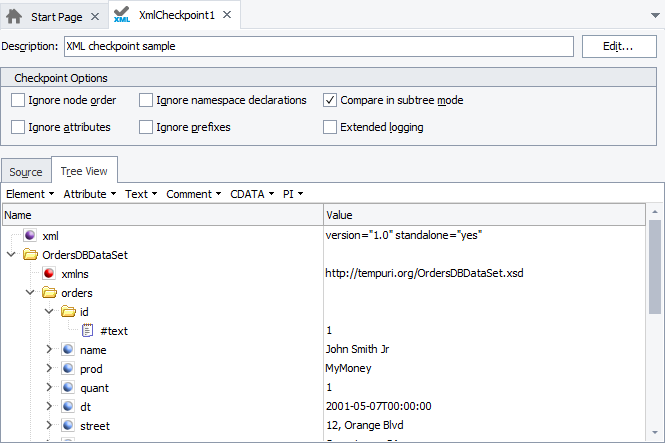
Description
The XML data stored by the XMLCheckpoint element can be loaded from a file or URL or you can enter the data manually. By default, the Description edit box of the editor displays the source type.
You can also specify your own description text that better describes the project element.
Comparison Settings
In the editor you can modify comparison settings that specify what data is to be ignored during the comparison. For detailed information on settings, see XMLCheckpoint Element Editor - Comparison Settings.
Source
The XMLCheckpoint element contains a baseline copy of XML data that will be compared against the actual XML data. The source code of that data is shown in the Source tabbed page of the editor.
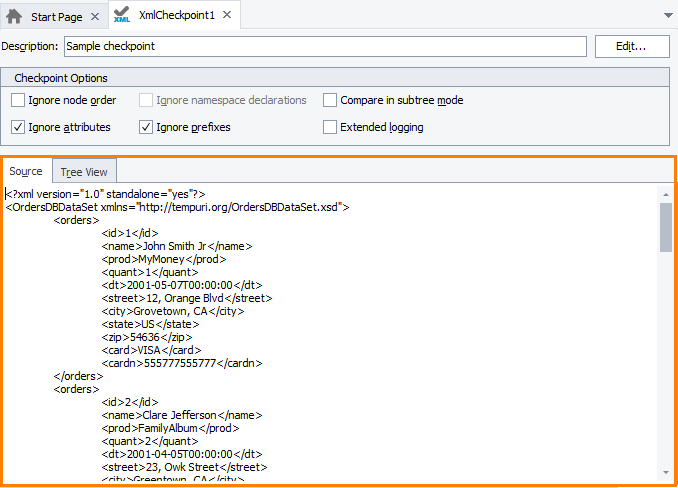
On the Source page you can edit the stored XML data the same way you could do it in any ordinary text editor. When you save changes made to the source code, TestComplete verifies the code and if the document is not valid, displays an error message.
Tree View
The Tree View page of the editor displays the hierarchy of stored XML data elements and their attributes. On the page you can also create new and modify existing XML nodes.
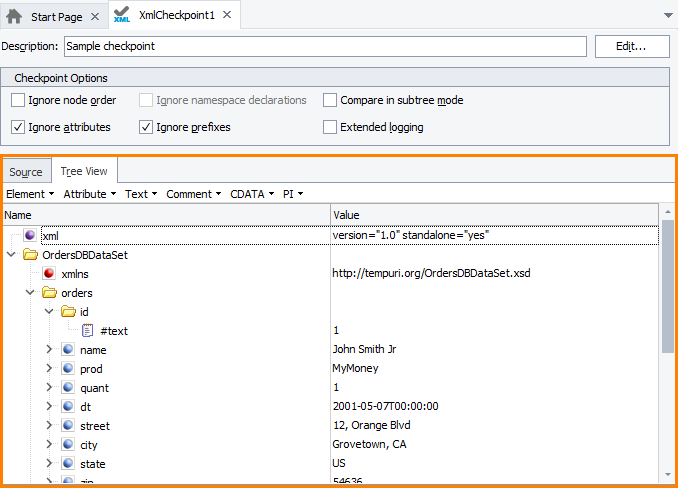
Each element displayed on the Tree View page has an appropriate icon:
 or
or  - Element (for information on differences between these icons, see Working_With_XMLCheckpoint_Element_Editor)
- Element (for information on differences between these icons, see Working_With_XMLCheckpoint_Element_Editor) - Attribute
- Attribute - Text
- Text - CDATA
- CDATA - Comment
- Comment - Processing instruction
- Processing instruction - DOCTYPE
- DOCTYPE
The Tree View page has a toolbar that simplifies creating new elements, attributes, processing instructions and other nodes. The toolbar contains the following menus:
-
Element - Adds a new element to the document.
-
Attribute - Adds a new attribute to an element.
-
Text - Adds a text node (
#text) to the document. -
Comment - Adds a comment (
<!-- Comment text -->) to the document. -
CDATA - Adds a CDATA node to the document (
<![CDATA[ ... ]]>). -
PI - Adds a processing instruction (
<?xml-stylesheet type="text/xsl" href="../../myTemplate.xsl"?>) or xml declaration nodes to the document (<?xml version="1.0"?>).
Clicking on each of these menus invokes the following submenus: Before, After and Child. They specify the position of the new node relative to the currently selected node. For instance, if the currently selected node corresponds to an element, the Element > After menu item will insert a new element after the currently selected node. The Element > Child item will append a new element as a child of the currently selected element.
The Before, After and Child menu items can be disabled or enabled according to the context. If some menu item is disabled, this means that the appropriate node cannot be added to the document at the appropriate position. For instance, processing instructions, comments or CDATA nodes cannot be child nodes of attributes. So, if the currently selected node corresponds to an attribute, the PI | Child, Comment | Child and CDATA | Child menu items are disabled.
See Also
About XMLCheckpoint Element Editor
XMLCheckpoint Element Editor - Comparison Settings

 Description
Description