You use the Select Test Fixtures dialog to choose the NUnit tests to run.
To call the dialog, click the ellipsis button in the Test fixtures text box in the NUnit Test editor.
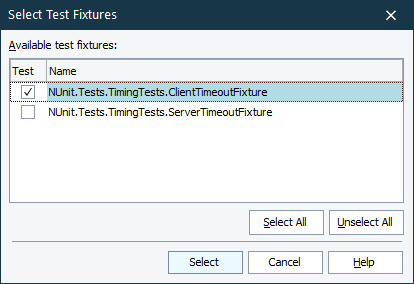
The dialog shows a list of test fixtures included in the .NET assembly specified in the NUnit Test editor. The Name column shows fixture names.
To include a test fixture into the NUnit test, just select the Test check box for this fixture. To exclude a test fixture, clear this check box.
To include all the fixtures to the test, click Select All. To exclude all fixtures, click Unselect All.
| Note: | The test fixtures will be executed in their order in the Test fixtures edit box of the NUnit editor. |
To save your selection, click OK. Click Cancel to close the dialog without selecting anything.
