You use the Browse GAC dialog to select the assembly that contains the MSTest tests you want to run among the assemblies registered in the Global Assembly Cache (GAC) on your computer. To call the dialog, click Browse GAC in the MSTest Unit Test editor.
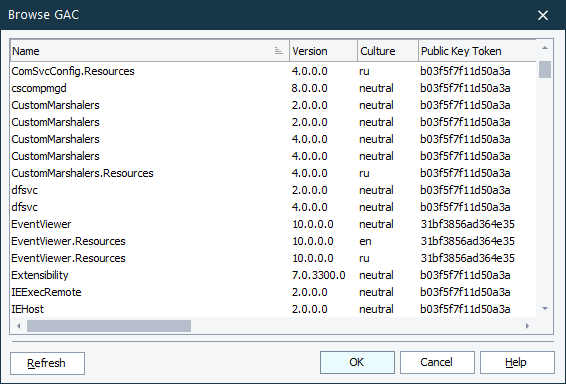
The dialog holds the list of assemblies registered in the GAC and provides information about each assembly, such as the assembly version, the path to the assembly, and so on. You can quickly sort the assembly list by clicking the column captions.
To refresh the GAC, click Refresh.
Select the desired assemblies and click OK to confirm your choice. Click Cancel to close the dialog without selecting an assembly.
