 |
Sharing test logs is in Beta at the moment. |
In TestComplete, you can share test logs online. Use the Share Selected Log dialog to configure the sharing settings.
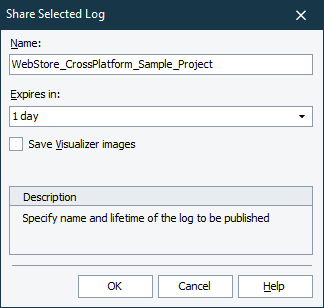
To call the dialog
Right-click the log to share in the Project Explorer and then click  Share.
Share.
– or –
Open the log to share and click  Share on the log toolbar.
Share on the log toolbar.
Configuring share settings
-
In the Name text box, enter the name that will be used for the shared test log. By default, the name of the log item will be used.
Note: If the name contains any unsupported symbols, the shared log name will have them replaced automatically.
-
In the Expires in drop-down list, select the period during which the log will be available. When the selected period expires, the log will be deleted. The following options are available:
- 1 day
- 1 week
- 2 weeks
-
To include Test Visualizer images in the shared test log, select the Save Visualizer images check box.
Click OK to share the log with the selected settings. Click Cancel to close the dialog without sharing the log.
