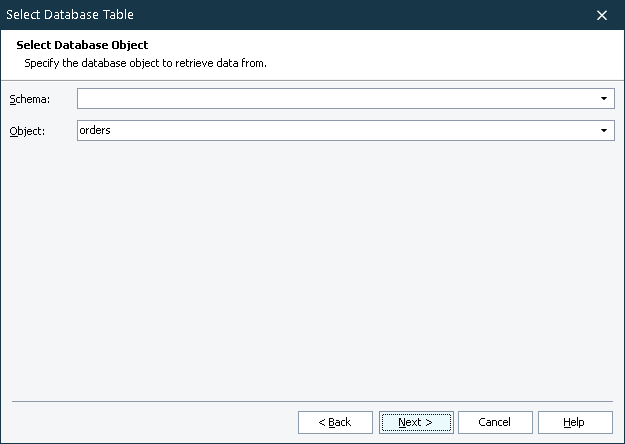The Select Database Table wizard is used to modify DBTable elements of the Stores > DBTables collection. The Select Database Object page is the second page of the wizard. It is displayed after you choose the Table or View data source on the previous page.
To specify the desired object:
-
In the Schema box, specify the name of the schema the table or view belongs to.
-
In the Object box, specify the name of the table or view itself.
You can either type names into the boxes or choose them from the drop-down lists.
When you press Next to continue, TestComplete will attempt to retrieve information on the fields that the table, view or query contains. If this attempt fails, TestComplete will display the error description returned by the database engine.
Important Notes:
-
In some cases, the cause of the error is that the table or query name does not match the rules adopted by the database engine. For instance, the names of Microsoft SQL Server or Microsoft Access tables and queries may contain spaces and this is different from the rules adopted by classic SQL. So, you may need to change the name in order for TestComplete to be able to retrieve data from the table or query. For SQL Server or Access tables and queries, enclose the table (or query) name in brackets, for example, use [My Query Name] instead of My Query Name.
-
Also, the names of the specified databases may contain special characters, such as $, ^ or other. If you try specifying such names in the database table checkpoint, TestComplete will raise the "Error in the FROM clause" error message. Typically, this situation occurs when you try reading data from an Excel sheet because by default, Microsoft Excel generates the following names for the sheets: Sheet1$, Sheet2$ and so on. To resolve such problems, switch to the Custom Query mode and specify the following query for the checkpoint: Select * From [Table_name] (in other words, you need to enclose the name of the database in brackets). So, when you need to retrieve data from an Excel sheet, you need to specify the following query: Select * From [Sheet1$]. The mentioned query equals the situation when you select the specified table (or sheet) in the Table mode and lets you avoid the problems described above.
See Also
Select Database Table Wizard
Creating Database Checkpoints
About Database Checkpoints
About DBTables Collection