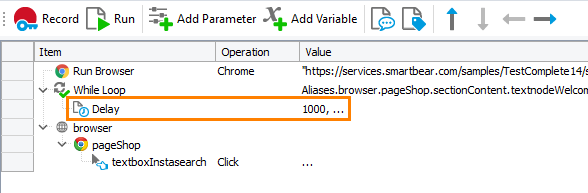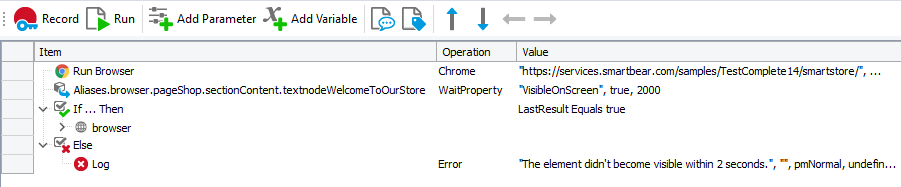In your test, you may need to wait for an application response. For example, you may need to wait until the control state changes (enabled or disabled) or wait for changes in a screen region. You can do it in several ways.
Check object properties in a loop
A loop can test conditions until they become true. In a keyword test, you implement a loop with the While Loop operation or the For Loop operation. In script tests, you use the for or while statements.
For example, to make a keyword test wait until a tested object is visible on screen:
-
Add a loop operation, for example, the While Loop operation, to your keyword test.
-
Specify the condition that will check that the object’s property has the expected value:
-
In the Value 1 column, click the ellipsis button.
-
In the resulting Edit Value dialog, set the mode to Object Property, and in the Value text box, specify the object property to check. You can type the property manually, or you can click the ellipsis button, select the object onscreen, and then select its property.
 The object must exist in the system.
The object must exist in the system.In our example, we select the
VisibleOnScreenproperty. -
In the Condition column, specify the condition that will validate the specified object’s property. In our example, we select Does not equal.
-
In the Value 2 column, click the ellipsis button and set the baseline value against which you want to validate the object’s property. In our case, we set the baseline value to False, so that our loop will go until the object’s
VisibleOnScreenproperty turns True.
-
The script example below shows how to make a test to wait for an object to become visible on screen:
Desktop
JavaScript, JScript
btn = Sys.Process("MyApp").Window("TMainFrm","MyApplication*").Child(2);
while(! btn.VisibleOnScreen) {}
Python
btn = Sys.Process("MyApp").Window("TMainFrm","MyApplication *").Child(2)
while not btn.VisibleOnScreen:
passVBScript
Set btn = Sys.Process("MyApp").Window("TMainFrm","MyApplication*").Child(2)
While Not btn.VisibleOnScreen
WEnd
DelphiScript
btn := Sys.Process('MyApp').Window('TMainFrm','MyApplication *').Child(2);
while not btn.VisibleOnScreen do
begin end;
C++Script, C#Script
btn = Sys["Process"]("MyApp")["Window"]("TMainFrm","MyApplication *")["Child"](2);
while(! Btn["VisibleOnScreen"]) {}
Web (Cross-Platform)
JavaScript, JScript
var txtWelcome = Sys.Browser().Page("*").FindElement("//h1[.='Welcome to our store']");
while (txtWelcome.VisibleOnScreen != true) {}
Python
Browsers.Item[btChrome].Run("https://services.smartbear.com/samples/TestComplete14/smartstore/")
txtWelcome = Sys.Browser().Page("*").FindElement("//h1[.='Welcome to our store']")
while (txtWelcome.VisibleOnScreen != True):
passVBScript
Set txtWelcome = Sys.Browser().Page("*").FindElement("//h1[.='Welcome to our store']")
While (txtWelcome.VisibleOnScreen <> True)
WEnd
DelphiScript
…
begin
Browsers.Item(btChrome).Run('https://services.smartbear.com/samples/TestComplete14/smartstore/');
txtWelcome := Sys.Browser().Page('*').FindElement('//h1[.="Welcome to our store"]');
while txtWelcome.VisibleOnScreen <> true do
begin end;
…
end;
C++Script, C#Script
var txtWelcome = Sys["Browser"]()["Page"]("*")["FindElement"]("//h1[.='Welcome to our store']");
while (txtWelcome["VisibleOnScreen"] != true) {}
Note, however, that using loops this way can slow down both the test’s performance and the performance of the application under test as the test engine will be constantly getting the object, retrieving its properties, and checking the condition. If you use the loop, make sure to add a delay command into it:
-
In keyword tests, use the Delay operation:
-
In scripts, use the
Delaymethod:Desktop
JavaScript, JScript
btn = Sys.Process("MyApp").Window("TMainFrm","MyApplication*").Child(2);
while(! btn.Enabled)
Delay(1000); // 1 sec delayPython
btn = Sys.Process("MyApp").Window("TMainFrm","MyApplication *").Child(2) while not btn.Enabled: Delay(1000) # 1 sec delayVBScript
Set btn = Sys.Process("MyApp").Window("TMainFrm","MyApplication*").Child(2)
While Not btn.Enabled
Delay 1000 ' 1 sec delay
WEndDelphiScript
btn := Sys.Process('MyApp').Window('TMainFrm','MyApplication *').Child(2);
while not btn.Enabled do
Delay(1000); // 1 sec delayC++Script, C#Script
btn = Sys["Process"]("MyApp")["Window"]("TMainFrm","MyApplication *")["Child"](2);
while(! Btn["Enabled"])
Delay(1000); // 1 sec delayWeb (Cross-Platform)
JavaScript, JScript
Browsers.Item(btChrome).Run("https://services.smartbear.com/samples/TestComplete14/smartstore/");
var txtWelcome = Sys.Browser().Page("*").FindElement("//h1[.='Welcome to our store']");
while (txtWelcome.VisibleOnScreen != true)
Delay(1000); // 1 sec delayPython
Browsers.Item[btChrome].Run("https://services.smartbear.com/samples/TestComplete14/smartstore/") txtWelcome = Sys.Browser().Page("*").FindElement("//h1[.='Welcome to our store']") while (txtWelcome.VisibleOnScreen != True): Delay(1000) # 1 sec delayVBScript
Browsers.Item(btChrome).Run("https://services.smartbear.com/samples/TestComplete14/smartstore/")
Set txtWelcome = Sys.Browser().Page("*").FindElement("//h1[.='Welcome to our store']")
While (txtWelcome.VisibleOnScreen <> True)
Delay(1000) ' 1 sec delay
WEndDelphiScript
var txtWelcome;
…
begin
Browsers.Item(btChrome).Run('https://services.smartbear.com/samples/TestComplete14/smartstore/');
txtWelcome := Sys.Browser().Page('*').FindElement('//h1[.="Welcome to our store"]');
while txtWelcome.VisibleOnScreen <> true do
Delay(1000); // 1 sec delay
…
end;C++Script, C#Script
Browsers.Item(btChrome).Run("https://services.smartbear.com/samples/TestComplete14/smartstore/");
var txtWelcome = Sys["Browser"]()["Page"]("*")["FindElement"]("//h1[.='Welcome to our store']");
while (txtWelcome["VisibleOnScreen"] != true)
Delay(1000); // 1 sec delay
To check whether a specific screen region is changed, use the Regions.Compare method. It compares two images and returns True if they are equal (see About Region Checkpoints).
The following example delays test execution until a specified screen region changes:
JavaScript, JScript
w = Sys.Desktop.ActiveWindow.Picture(20, 20, 50, 50);
while (w.Compare(Sys.Desktop.ActiveWindow.Picture(20, 20, 50, 50)))
aqUtils.Delay(500); // 0.5 sec delay
Python
w = Sys.Desktop.ActiveWindow.Picture(20, 20, 50, 50)
while w.Compare(Sys.Desktop.ActiveWindow.Picture(20, 20, 50, 50)):
aqUtils.Delay(500) # 0.5 sec delayVBScript
Set w = Sys.Desktop.ActiveWindow.Picture(20, 20, 50, 50)
While w.Compare(Sys.Desktop.ActiveWindow.Picture(20, 20, 50, 50))
aqUtils.Delay 500 ' 0.5 sec delay
Wend
DelphiScript
// Obtains a screen region
w := Sys.Desktop.ActiveWindow.Picture(20, 20, 50, 50);
while w.Compare(Sys.Desktop.ActiveWindow.Picture(20, 20, 50, 50)) do
aqUtils.Delay(500); // 0.5 sec delay
C++Script, C#Script
w = Sys["Desktop"]["ActiveWindow"]()["Picture"](20, 20, 50, 50);
while (w["Compare"](Sys["Desktop"]["ActiveWindow"]()["Picture"](20,
20, 50, 50)))
aqUtils["Delay"](500); // 0.5 sec delay
Use the WaitProperty method
Another way to wait for a tested object to change its state is to use the WaitProperty method. It pauses the test run until the specified property equals the expected value or until the specified timeout expires. To check if the property gets the expected value, check if the WaitProperty method result is True.
Desktop
JavaScript, JScript
var btn = Sys.Process("MyApp").Window("TMainFrm","MyApplication
*").Child(2);
if (btn.WaitProperty("Enabled", true, 2000))
// Button is enabled
else
// Button is disabled
Python
btn = Sys.Process("MyApp").Window("TMainFrm","MyApplication *").Child(2)
if btn.WaitProperty("Enabled", True, 2000):
# Button is enabled
else:
# Button is disabled
VBScript
Set btn = Sys.Process("MyApp").Window("TMainFrm","MyApplication
*").Child(2)
If btn.WaitProperty("Enabled", True, 2000) Then
' Button is enabled
Else
' Button is disabled
End If
DelphiScript
var
btn : OleVariant;
begin
btn := Sys.Process('MyApp').Window('TMainFrm','MyApplication *').Child(2);
if btn.WaitProperty('Enabled', true, 2000) then
// Button is enabled
else
// Button is disabled
end;
C++Script, C#Script
var btn = Sys["Process"]("MyApp")["Window"]("TMainFrm","MyApplication
*")["Child"](2);
if (btn["WaitProperty"]("Enabled", true, 2000))
// Button is enabled
else
// Button is disabled
Web (Cross-Platform)
JavaScript, JScript
var txtWelcome = Sys.Browser().Page("*").FindElement("//h1[.='Welcome to our store']");
if (txtWelcome.WaitProperty("VisibleOnScreen", "true", 2000))
{
// Element is visible
// ...
}
else
{
// Element is not visible
// ...
}
Python
Browsers.Item[btChrome].Run("https://services.smartbear.com/samples/TestComplete14/smartstore/")
txtWelcome = Sys.Browser().Page("*").FindElement("//h1[.='Welcome to our store']")
if (txtWelcome.WaitProperty("VisibleOnScreen", True, 2000)):
# Element is visible
pass
# ...
else:
# Element is not visible
pass
# ...VBScript
Set txtWelcome = Sys.Browser().Page("*").FindElement("//h1[.='Welcome to our store']")
If txtWelcome.WaitProperty("VisibleOnScreen", "true", 2000) Then
' Element is visible
' ...
Else
' Element is not visible
' ...
End If
DelphiScript
…
begin
Browsers.Item(btChrome).Run('https://services.smartbear.com/samples/TestComplete14/smartstore/');
txtWelcome := Sys.Browser().Page('*').FindElement('//h1[.="Welcome to our store"]');
if txtWelcome.WaitProperty('VisibleOnScreen', 'true', 2000) then
begin
// Element is visible
// ...
end
else
begin
// Element is not visible
// ...
end;
C++Script, C#Script
var txtWelcome = Sys["Browser"]()["Page"]("*")["FindElement"]("//h1[.='Welcome to our store']");
if (txtWelcome["WaitProperty"]("VisibleOnScreen", "true", 2000))
{
// Element is visible
// ...
}
else
{
// Element is not visible
// ...
}
To call the method in keyword tests, use the Call Object Method operation:
-
Add the Call Object Method operation to your keyword test.
-
Specify the object whose state you want to check. You can type the object name manually or you can select the object onscreen.
-
Select the
WaitPropertymethod of the object and specify the property to check, the expected value, and a timeout. -
To check the
WaitPropertymethod result, you can use the If…Then operation. Add the operation to your test right after the Call Object Method operation. -
Configure the operation to compare the Last operation result to a boolean value.
The benefit of the WaitProperty method is that it is more compact than the loop statement and it lets you easily limit the ”waiting“ time. However, the loop approach lets you detect changes in several object properties, while WaitProperty works for one property only.
See Also
Working With Application Objects and Controls
Common Tasks
Delaying Test Execution
Compare Method
WaitProperty Method
Waiting for an Object, Process or Window Activation
Waiting for an Object to Have a Specific Property Value

 Check object properties in a loop
Check object properties in a loop