You can find objects stored in the Name Mapping repository by selecting the corresponding objects in your tested application:
-
Make sure that your tested application is running and that it shows the needed object.
-
Open the TestComplete project containing the Name Mapping repository that stores your application's objects.
-
Open the Object Spy. To do this, click
 Display Object Spy on the Tools toolbar.
Display Object Spy on the Tools toolbar. -
Use the Object Spy to select the needed object on screen or in the Mobile Screen window (for mobile applications).
-
In the Object Spy, find the
MappedNameproperty and click the ellipsis button in the value cell: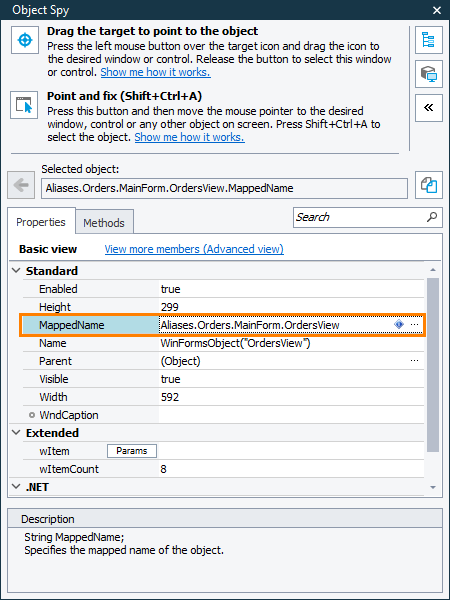
TestComplete will select the corresponding object in the Name Mapping repository.
If the value cell of the MappedName property does not contain the ellipsis button, it means that the selected object is not in the Name Mapping repository. To learn how to add it, see Adding Objects to the Name Mapping Repository.
See Also
Name Mapping
Locate Mapped Objects
Highlight Mapped Objects on Screen
Jump to Mapped Objects From Object Browser
View Images of Mapped Objects
