In the Store Name Mapping Data dialog, you configure how TestComplete treats code completion data and name mapping images when mapping objects.
To open the dialog, click  Options on the Name Mapping editor toolbar.
Options on the Name Mapping editor toolbar.
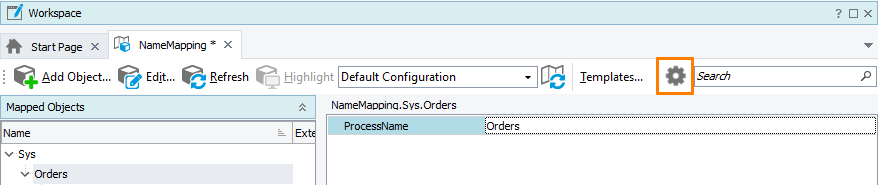
Store Code Completion data
Options of the Store Code Completion Data section specify whether TestComplete stores a list of object methods and properties to the Name Mapping repository and the level of details to save. TestComplete uses this information to show object members in keyword test and script editors when your tested application is not running. For more information, see View Code Completion Information.
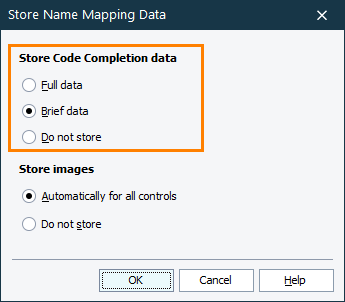
-
Full data – TestComplete saves all the methods and properties.
-
Brief data – TestComplete saves the methods and properties shown in the Basic View of the Object Browser and Object Spy.
-
Do not store – TestComplete does not save the methods and properties to the Name Mapping repository.
Store images
Options of the Store Images section specify whether TestComplete stores images of mapped objects. You can see the images in the lowermost panel of the Name Mapping editor.
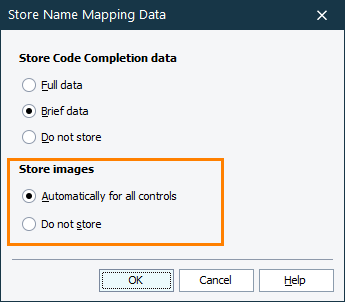
-
Automatically for all controls – TestComplete saves images of mapped objects, including their parent windows or controls.
-
Do not store – TestComplete does not save object images.

Selecting this value removes all the images of mapped objects from the Name Mapping repository.
See Also
Name Mapping
Name Mapping Editor
View Code Completion Information
Store Images
