The Objects editor allows viewing and modifying property collections added to the Objects collection of the Stores project item.
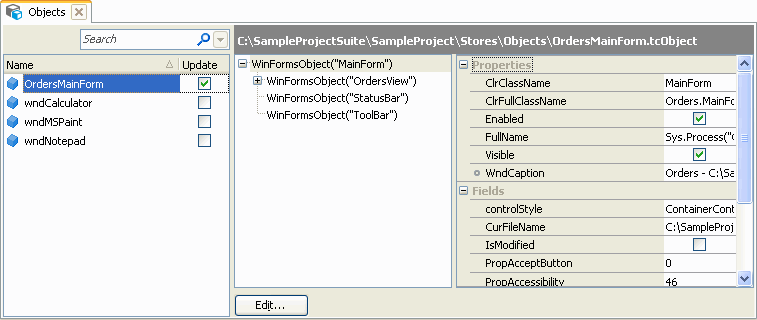
The interface of the Objects editor includes a list of stored property collections and the Preview section where you can examine and edit the property collections’ contents.
Property Collections List
The list of stored property collections on the left holds the following columns:
| Column | Description |
|---|---|
| Name | The root object name of the collection. This is the name by which the collection will be referred to in scripts or keyword tests. |
| File Name | The name of the xml file holding the information on the stored object’s properties and fields. Each property collection has its own file. |
| Update | If this check box is selected and the Update objects option is enabled, the Objects.Compare and StoredObject.Check methods, as well as object checkpoints, will replace the stored properties with the properties of the specified object instead of comparing them. This feature lets you automatically update stored property collections during test execution. See Updating Property Collections. |
You can modify the Objects collection’s element properties (for example, you can rename or copy them, enable or disable object updating for them, etc.). For more information on common tasks you can perform in the editor, see Working With the Objects Editor.
Filtering Property Collections in the Editor
Since the Objects collection can contain a great number of elements, searching for a certain element can be quite inconvenient. The Quick Search edit box at the top of the editor allows filtering elements of the Objects collection by their names.
Quick Search will filter out the items of the Objects editor’s list according to the text you are typing in the Quick Search edit box:
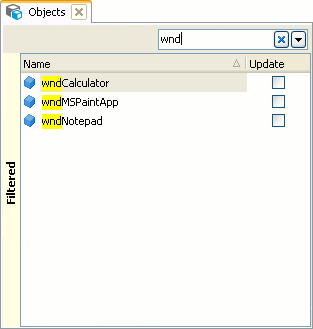
To remove the filter, clear the text you have typed in the Quick Search edit box or just click the  button.
button.
Preview Section
The Preview section of the editor displays objects and properties stored in the property collection currently selected in the editor’s list.
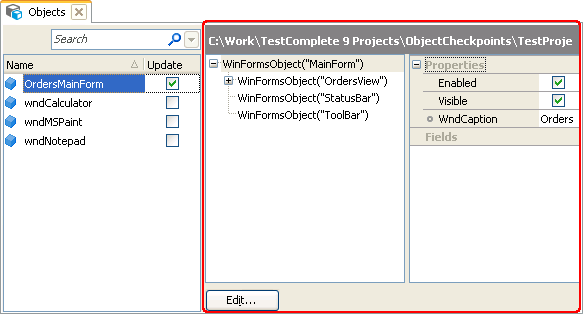
In the left part of the Preview section, there is the hierarchy of the stored tested object. The list on the right contains properties and fields of the selected object.
You can modify the property collection displayed in the Preview section. For example, you can --
-
Add new objects to the object hierarchy.
-
Add new properties to the collection.
-
Edit property values.
For information on how to modify the collection, see Working With the Objects Editor.
