The Operations panel resides on the left of the Test Steps page of the Keyword Test editor. It contains operations that can be added to the test.
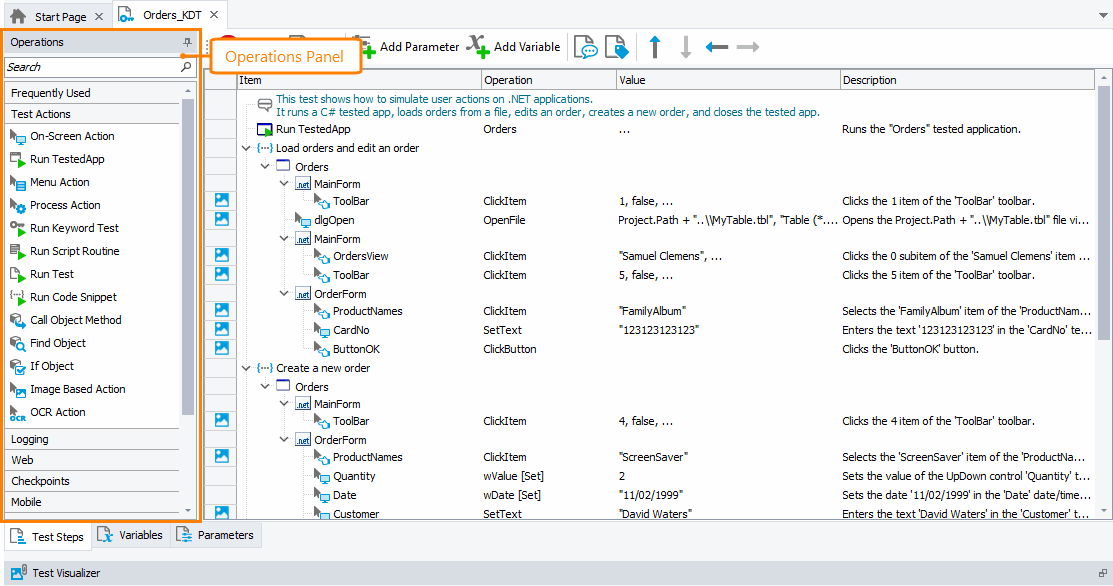
If the Operations panel is not visible, to display it, do the following:
-
Right-click anywhere within the Test Area of the Keyword Test editor.
-
Enable the Show Operations Panel item in the context menu.
You can customize the layout of the panel to better meet your needs. For example, you can change the Operations panel size, position and docking, hide the panel or make it visible. For more information on customizing the TestComplete interface, see Customizing TestComplete.
Information on the Panel
All the operations displayed in the panel are organized into categories. For example, the Logging category contains operations that post messages and images to the test log.
Among operation categories, there is a special Frequently Used category that holds operations that you used most frequently when creating tests. By default, this category is hidden. It becomes visible only if you add at least one operation to some keyword test on your computer.
For more information on the categories, see Operation Reference.
To find the needed operation faster, you can filter the operation list. Start typing the operation name or a short description of the action to perform, and TestComplete will filter the list of operations to match the typed text. For example, the image below shows the list of operations that match the “click button” search request:
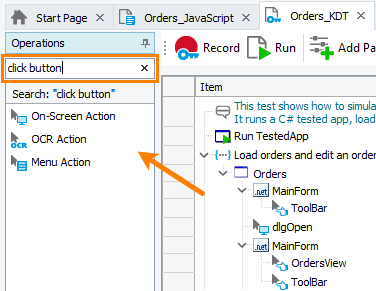
For information on how to add new operations to the test, set operation properties, change their order and so on, see Working With the Test Steps Page.
