This topic describes integration of TestComplete and the TortoiseHg client. Integration with a TortoiseHg client gives you more abilities to work with Mercurial from TestComplete IDE
What Is TortoiseHg?
TortoiseHg is a free GUI client for Mercurial. TortoiseHg can significantly simplify your interaction with Mercurial. It operates as a standalone application and as a Microsoft Windows shell extension. TortoiseHg dialogs can be invoked by third party applications, for example by TestComplete.
You can download TortoiseHg from here:
Enabling Integration of TestComplete and TortoiseHg
To enable integration with TortoiseHg:
-
In TestComplete, select Tools > Options > Source Control from the main menu to open the Source Control Options dialog.
-
Make sure that the Current source control plugin option is set to Mercurial Plugin.
-
Enable the Use TortoiseHg client option.
-
Click OK to save the changes and close the Source Control Options dialog.
Working With TortoiseHg From TestComplete
Once TortoiseHg integration is enabled, new commands appear in the Source Control submenu of the Project Explorer’s context menu, the File | Source Control menu of TestComplete and the Source Control toolbar.
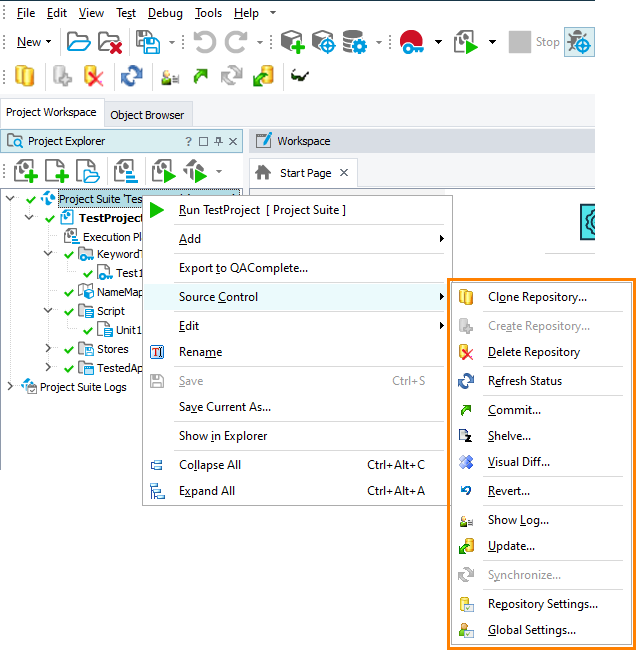
Items of the Source Control menu with TortoiseHg integration enabled.
Use those commands to call TortoiseHg dialogs directly from TestComplete.
Integration with TortoiseHg adds the following items:
| Item | Description |
|---|---|
 Shelve Shelve |
Opens the Shelve dialog of TortoiseHg. |
 Visual Diff Visual Diff |
Starts the visual diff and merge tool specified by TortoiseHg settings. |
 Revert Revert |
Opens the Revert dialog of TortoiseHg. |
 Repository Settings Repository Settings |
Opens the Repository Settings dialog of TortoiseHg. |
 Global Settings Global Settings |
Opens the Global Settings dialog of TortoiseHg. |

 What Is TortoiseHg?
What Is TortoiseHg?