This page is related to new SmartBear ID-based licenses that we’ve introduced in TestComplete 14.9.
For information on regular key-based licenses that are also used in version 15.10, see Key-Based Licenses.
When you want to free your license seat
Your license, whether it is Fixed User or Floating, allows you to run TestComplete on different computers.
You consume a license seat when you are working with TestComplete: creating or running tests, or simply having the product open in your system.
To use TestComplete on another machine, you need to stop using it on your current computer. You can do this in several ways.
Option 1 — Close TestComplete
When you close TestComplete, it frees your license seat making it available for usage on another machine.
Note that TestComplete stores information on your SmartBear account on your computer, and you will not need to specify your email and password next time you launch the product on your machine.
Option 2 — Log out
In the top-right corner of the TestComplete window, right-click the profile icon and select Log out:
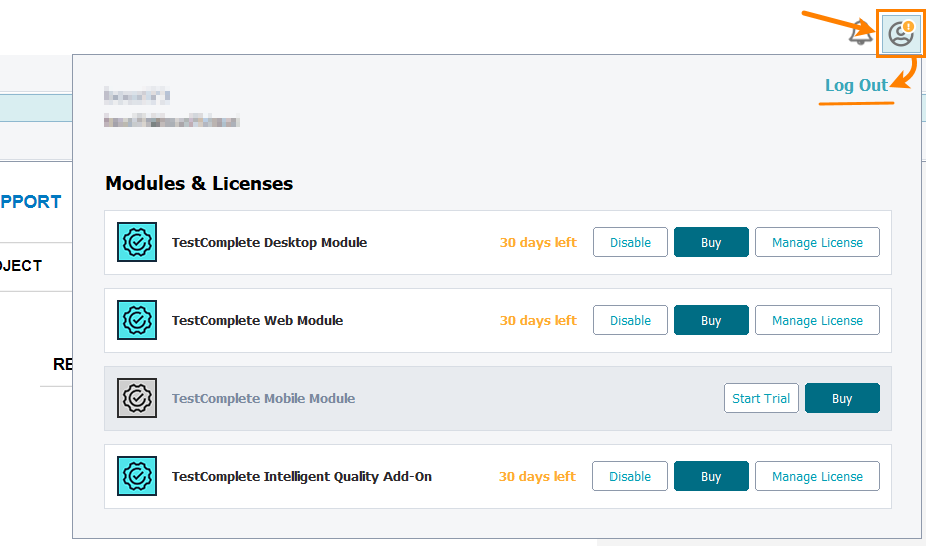
TestComplete will ask your confirmation. Click Yes.
This will log you off of TestComplete and free your license seat (or seats if you have multiple licenses consumed). TestComplete will remove the information on your SmartBear account, and you will need to specify your email and password to consume the license.
Option 3 — Release individual module licenses
In the top-right corner of the TestComplete window, right-click the profile icon and click Disable for the module you don’t need the license for:
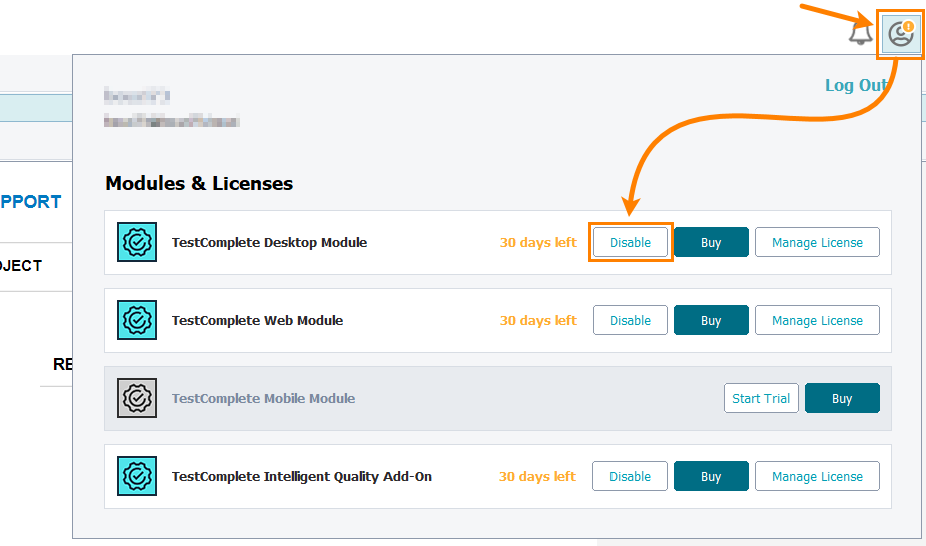
This will free the license seat for the module you’ve selected. You will remain logged in the licensing subsystem.
Option 4 — Free by admin
The license administrator can interrupt your session in the SmartBear Licensing Portal to free the license seat, or they can revoke the license. In this case, TestComplete will stop running and will display a notification message for you.
If the admin interrupted your license session, you can try consuming the license by re-running the product.
If the admin has revoked the license, then you are unable to use it unless they assign a license to you again.
A person on your side who has permissions to assign, release, and manage licenses in the SmartBear Licensing Portal.
A person on your side who has permissions to assign, release, and manage licenses in the SmartBear Licensing Portal.
