Use this dialog to specify a waiting timeout value for keyword test operations that simulate user actions on processes, windows and controls. This value specifies the time period for which the test engine will automatically pause the test execution and wait for the required process, window or control (see Specifying Custom Timeouts For Operations).
The dialog is called when you select Set Auto-Wait Timeout for Operations from the context menu of the Keyword Test editor:
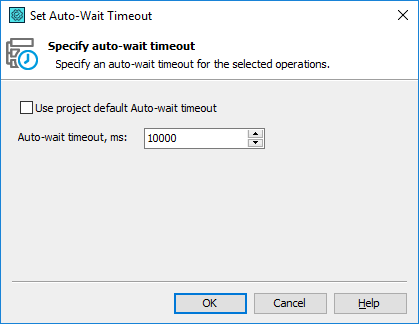
TestComplete offers operation-specific and project-specific timeouts, that is, each operation can have its own settings for waiting, or it can use the settings defined by your project’s properties.
To specify that the operation will use the operation-specific timeout settings, clear the Use project default Auto-wait timeout check box and then specify the desired value in the Auto-wait timeout edit box.
If the check box is selected, the operation will use the timeout setting that are specified by the Auto-wait timeout value of the Project Properties - Playback group.
To save the changes and to close the dialog, press OK. Cancel will close the dialog and discard any changes.
The timeout specified for operations is displayed in the Auto-wait timeout column of the Keyword Test editor.
See Also
Waiting for an Object, Process or Window Activation
Project Properties - Playback Options
Specifying Custom Timeouts For Operations
Waiting for Object State Changes
Keyword Test Editor - Test Steps Page
