The Add to Team Foundation Server dialog lets you add your project or project suite to your team project repository you manage via Azure DevOps Services or Azure DevOps Server or Team Foundation Server.
 |
On your computer, you must have a workspace created and configured for your team project repository. To learn how to create and configure workspaces, please see docs.microsoft.com/en-us/azure/devops/repos/tfvc/create-work-workspaces. |
To call the dialog, follow the steps below:
-
Select File > Add to Team Foundation Server from the TestComplete main menu.
-
Right-click with the Project Explorer and then click Source Control > Add to Team Foundation Server.
-
Click
 Add Files to the Team Foundation Version Control Server on the Source Control toolbar (if the toolbar is hidden, right-click the main menu and then click Source Control to show the toolbar).
Add Files to the Team Foundation Version Control Server on the Source Control toolbar (if the toolbar is hidden, right-click the main menu and then click Source Control to show the toolbar).
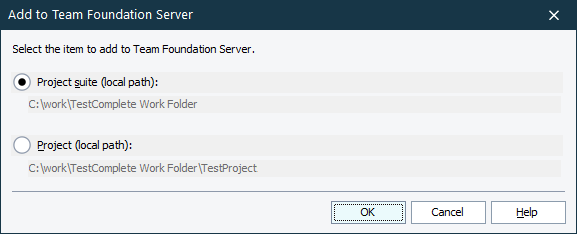
Select Project suite to add the entire project suite to your TFVC repository.
Select Project to add the selected project to your TFVC repository.
Click OK. TestComplete will call the Connect to Team Project Collection dialog where you can connect to your Azure DevOps Services account or to your Azure DevOps Server or Team Foundation Server, and then select a folder in your team project to which you want to add your TestComplete project or project suite.
Click Cancel to close the dialog without adding any files to the server.
