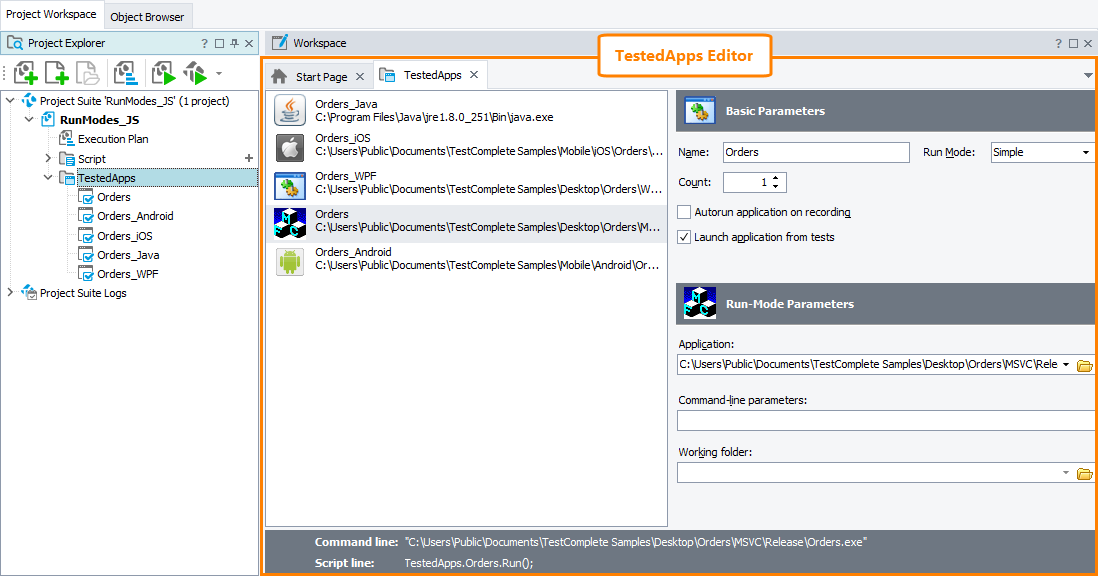Use the TestedApps editor to view and manage the list of tested applications in the current test project and configure tested application launch parameters.
Here is a sample view of the editor:
To Open the Editor
-
Switch to the Project Explorer panel (if it is hidden, select View > Project Explorer from the main menu of TestComplete).
-
Double-click the TestedApps project item or any of tested application items listed under the TestedApps node.
– or –
Right-click the TestedApps project item in the Project Explorer and select Edit from the context menu.
Information on the Editor
Tested Applications List
The left part of the editor contains the list of tested applications defined in your project. Each tested application in the list has its unique name. Each application in the list also displays the full name of the corresponding executable and the application’s icon (if the item refers to a non-existing executable file, it has the  icon).
icon).
Launch Parameters
The right part of the editor displays launch parameters of an application selected in the tested applications list. Launch parameters are divided into two groups: Basic Parameters and Run-Mode Parameters. The basic parameters are the same for all applications. The run-mode parameters depend on the application type and run mode.
Parameters by application type
Properties
The footer area of the editor displays some properties of the tested application selected in the list:
-
Command line - The command-line that will be used to launch the application.
-
Script line - The script code which you can use to launch the application from your scripts. To launch the application from keyword tests, use the Run TestedApp operation.
Adding applications to the collection
| For information on how to add applications of the following types | See these topics … |
|---|---|
| Java and JavaFX | Adding Java and JavaFX Applications to the List of Tested Applications |
| Java Web Start (and Oracle Forms Web Start) | Adding Java Web Start Applications to the List of Tested Applications |
| Windows Store applications | Adding Windows Store Applications to the List of Tested Applications |
| AIR | Adding AIR Applications to the List of Tested Applications |
| Android | Adding Android Applications to the List of Tested Applications (Legacy) |
| iOS | Adding iOS Applications to the List of Tested Applications (Legacy) |
| BitBar | Adding Applications to the List of Tested Applications |
| ClickOnce | Adding ClickOnce Applications to Tested Applications |
See Also
About Tested Applications
Run Modes and Parameters
Testing Applications Running Under Another User Account
Integration With AQtime
Working With Tested Applications in Tests
About Tested Android Applications (Legacy)
About Tested iOS Applications (Legacy)