Use the Select SCC Provider dialog to choose the source control system to which your TestComplete project suite will be added. The dialog is called when you select File | Source Control | Add to Source Control from the main menu of TestComplete.
The dialog shows a list of available source control system providers. TestComplete generates this list automatically (it searches for source control systems installed on your computer and adds the found systems to the list).
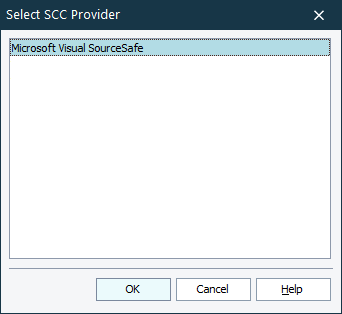
Select the desired source control system in the list and press OK to connect TestComplete to this system. Once it is connected, you will be able to add your TestComplete project suite to this source control system. For complete information, see Working With Source Code Control Systems.
