You can find all the results generated for test runs under the Project Suite Logs folder of you TestComplete project suite. Results of individual projects and tests are grouped by the project:
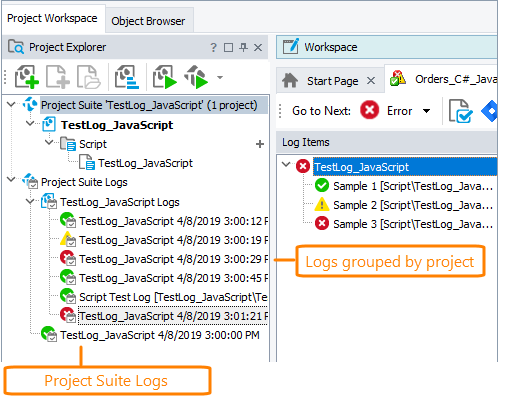
To open a result, double-click it in the Project Explorer or right-click it and select Open from the context menu.
To view statistics on all the tests executed during a project or project suite run, open the Summary report. To view information on all the test operations and events occurred during the test run, open the detailed test log.
You can also view detailed statistics on the whole project or project suite run. To do this, open the Logs page of your project or project suite.
If your project suite is located on a network drive and is opened in shared mode, the test results will be placed in the Project_Suite_Name Shared Results folder. These logs are grouped by the computer name, project suite and project. Th learn more about working with test projects in shared mode, see Using Test Projects in Shared Mode.
In addition, you can create custom subfolders in the Project Suite Logs folder to group test logs according to your needs (see Organizing Items Into Folders).
In the file system, test log files are saved to the Log subfolder of the project or project suite folder. You can specify a different location where the logs will be stored by using the Log location property of the project or project suite. Each test log has its own subfolder in the log folder. The names of these subfolders are based on the date and time of the test run. Note that you can view the log files in TestComplete only. To be able to view the test logs outside of TestComplete (for example, on computers that do not have TestComplete installed), you need to export them (see Exporting Test Results).
You can view test results in TestComplete only. To view the test logs outside of TestComplete (for example, on computers that do not have TestComplete installed), you an export them to an external file. See Exporting Test Results.
