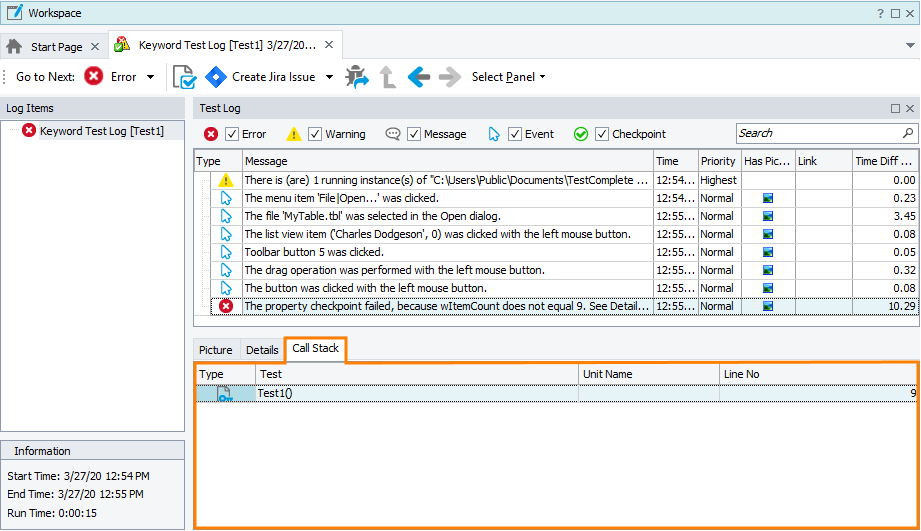In TestComplete, tests can run each other. For example, a keyword test may run a script routine or another keyword test. Each of these tests can post messages to the test log. The Call Stack panel of the test log displays the sequence of keyword tests and script routines (call stack) that led to posting a message to the log. This information helps you better understand what happened in your project during the test run (see Collecting Call Stack Information for Log Messages).
| Note: | This topic describes the Call Stack panel of the test log available only after the test run is over. For information on the Call Stack panel of the debugger, see Call Stack Panel. |
The panel displays the call stack information for the message that is currently selected in the Test Log panel of the log. If there is no call stack to show, for example, only a single test was executed during the run or collecting the call stack information was not enabled for this type of messages, the panel will not be displayed. By default, the test engine collects the call stack information only for error messages. To learn how to enable call stack tracing for messages of other types, see Collecting Call Stack Information for Log Messages.
The Call Stack panel only lists keyword tests and script routines. Tests of other types are not included into the call stack.
Each row of the Call Stack panel corresponds to a test. The topmost row corresponds to the test that was running when the message was posted to the log. The second row corresponds to the test that called this test and so on. For each test the panel displays the following information:
| Column | Description |
|---|---|
| Type | The icon that indicates the test type:
|
| Test | The name of the keyword test or script routine. |
| Unit Name | This column is used only for script routines. It displays the name of the script unit, in which the script routine is located. |
| Line No | For the topmost routine, this column contain the number of the script line or keyword test operation that posted the message to the log. For other rows it displays the number of the line at which the next test was called. |
The column layout is not strictly defined. You can arrange it using the customization capabilities provided by TestComplete. For instance, you can change the column position or width. For more information, see Arranging Columns, Lines and Panels.
To jump to the keyword test or script routine that is listed in the Call Stack panel, simply double-click this test or routine in the panel. TestComplete will open the test or script routine for editing and highlight the line specified in the Line No column.
The panel is visible for error messages. If the panel is hidden, to display it, you can do one of the following:
-
Click Select Panel on the Test Log toolbar and then click Call Stack.
– or –
-
Select View > Desktop > Restore Default Docking from the TestComplete main menu.
See Also
Generic Test Log - Test Log Panel
Collecting Call Stack Information for Log Messages
Arranging Columns, Lines and Panels
Posting Messages, Images and Files to the Log