Use the Edit Groups dialog to create or modify group definitions used to store object properties. Groups are sets of objects for which common properties will be saved in the Store Object Properties dialog. To view the Edit Groups dialog, press Edit Groups in the Store Object Properties dialog.
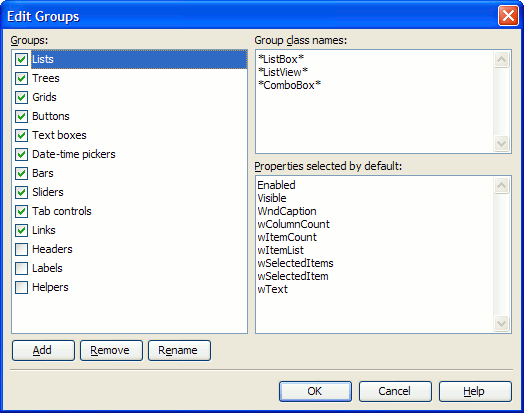
The dialog contains three lists:
-
Groups - Holds the names of all defined groups.
The check box next to each group name indicates whether or not the objects of this group are initially selected for storing when the Store Object Properties dialog opens. This setting is used when you store the entire object hierarchy, that is, an object along with its child objects.
-
Group class names - Contains a list of window class names of objects that are defined as belonging to the selected group. (An object’s window class name is specified by the object's
WndClassproperty.) -
Properties selected by default - Contains a list of stored properties that are selected by default.
All group definitions that you see in this dialog are saved to the %ProgramData%\SmartBear\TestComplete\14.0\ObjectGroups.xml file (typically, C:\ProgramData\SmartBear\TestComplete\14.0\ObjectGroups.xml). You can copy this file to other machines in order to share the definitions among team members.
To define a new object group
-
Click Add and enter the group name.
-
In the Group class names box, enter the window class names (the
WndClassproperty values) of the objects to include in the group, one per line.Tip: You can use the * and ? wildcards to indicate variable parts of a class name: the asterisk (*) matches zero or more characters, the question mark (?) - any single character. For example, *DB* matches all class names that contain the DB substring. -
To specify a property storing settings for objects:
-
In the Properties selected by default box, enter the property names that will be initially selected for all objects of the current group. These properties must be common for all object classes in the group.
-
Make sure that the check box next to each group name in the Groups list is selected.
To prevent objects from being initially selected for storing:
-
Clear the check box next to the needed group name in the Groups list. This will instruct TestComplete to prevent the specified object classes from being stored by default.
-
To modify a group definition
-
Select a group name in the Groups list.
-
Change the class names and property names for this group as needed.
To rename a group
- Click Rename and enter a new name for the group.
To delete an object group
To remove an object group definition, select a group name and press Remove.
To save or cancel the changes
To close the dialog and save the changes you have made to the group definitions, click OK.
To close the dialog discarding any changes, click Cancel.
