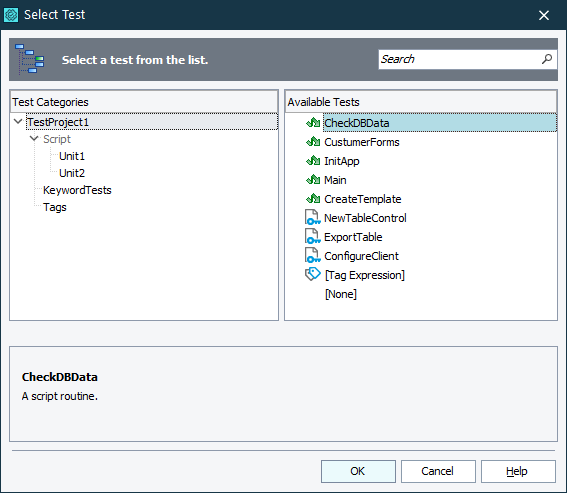You use the dialog to select a test to run. The dialog’s appearance and behavior can vary depending on from which TestComplete area you call it.
Selecting Tests or Tags to Run
Selecting Tests to Run (General)
You use the dialog to select:
-
A test that the Run Keyword Test or Run Script Routine operation of a keyword test will run.
-
A test that a new distributed test will run.
-
A script routine that a method of a class or object created with the Object-Driven Testing project item will run.
-
A script routine that will be an event handler for a user form.
To call the dialog, you do one of the following:
-
Click the ellipsis button in the Operation cell of the Run Keyword Test or Run Script Routine operation in the Keyword Test editor.
-
Click the ellipsis button on the first page of the Network Suite wizard.
-
Click the down arrow button next to the event name in the Properties panel of the User Forms Editor.
-
Click No in the The project cannot be run because there are no test items in it message upon running a project with no test items.
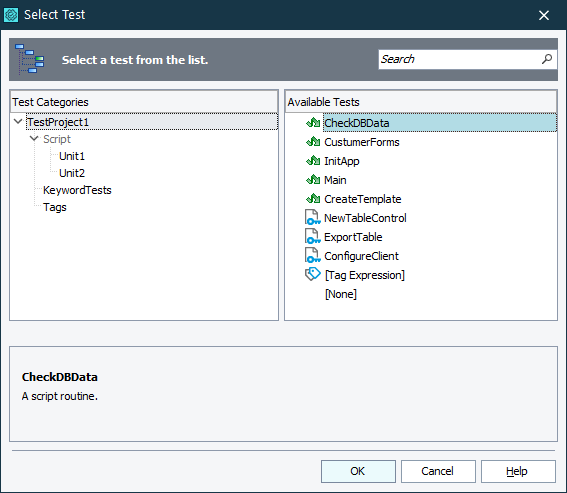
The dialog shows all tests available in the given context, as a single list or by categories. Choose the needed test from the Available Tests list. Select [None] (if available) to run nothing.
Working With the Dialog
To quickly find the needed test
Type the test name (or a tag name, if applicable) or its part in the Search box. The dialog will show only those tests (or tags) whose name contains the specified text.
To sort tests by name
Click on the Available Tests list header. Click once more to switch the sorting direction.
See Also
Execution Plan Editor
Run Keyword Test Operation
Run Script Routine Operation
Run Test Operation
User Forms Editor

 Selecting Tests or Tags to Run
Selecting Tests or Tags to Run