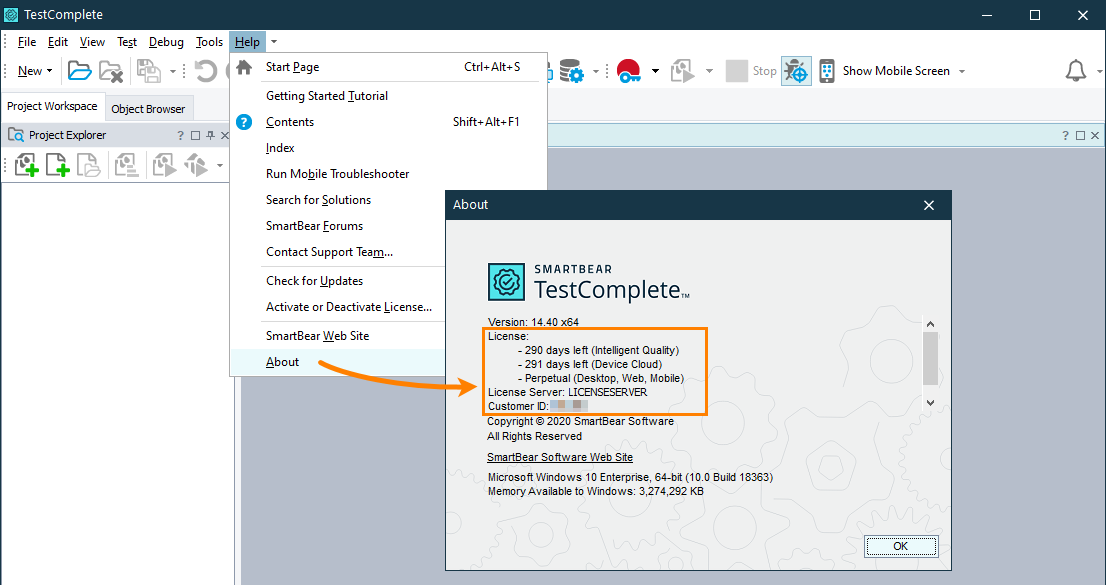You can check the type of your license on the TestComplete product page of the My SmartBear section of our web site. You can also check the license type directly from the product:
-
In TestComplete, select Help > About from the main menu.
-
The About dialog will show:
-
The type of your license (subscription or perpetual) for the Desktop, Web, and Mobile modules.
-
The remaining days of the Intelligent Quality add-on subscription (if you have any).
-
The remaining days of the Device Cloud add-on subscription (if you have any).
-
Your Customer ID
If you have a Floating User license, the dialog will also show the License Manager PC from which your instance of TestComplete checked out the license:
Note: Different TestComplete subsystems can consume Floating User licenses from different license servers. The dialog shows the license server from which TestComplete consumes the Platform license (it is needed to start the product).
-