TestComplete projects consist of project items that perform various testing operations or assist in performing these operations. Each project item is a collection of child items and files.
The Project Explorer panel provides a graphical interface to view and manage project items and their child elements:
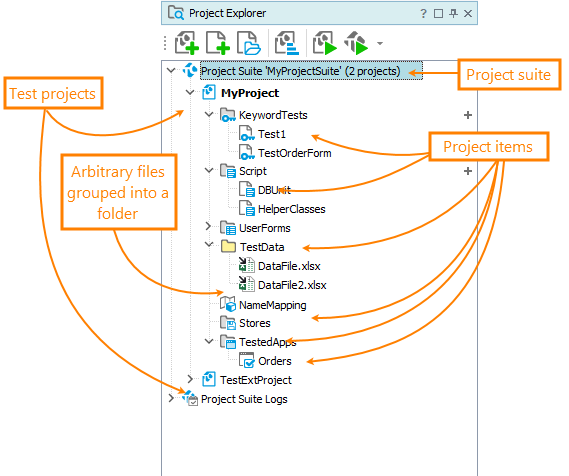
TestComplete includes project items that help you create various types of tests and store test-related data (baseline values for checkpoints, name repository, and so on). For complete information, see List of Available Project Items. You can add project items and their child elements to your project any time using the dialogs provided by TestComplete. To edit an item, simply double-click it in the Project Explorer.
You can also add arbitrary files to your project, for instance, you can add Excel workbooks or .csv files from which your tests read test data. After you add these files to a project, you work with them in the same manner as you work with other project items.
In some cases, you may want to share project items among several projects. For example, you can create a script unit storing some common script functions and include this unit in all your test projects. You can do this in TestComplete: to share an item, simply include it into the target project by selecting Add > Existing Item from the context menu.
A large number of project items in the Project Explorer can make it difficult to browse for the project contents. To simplify this, you can organize project items into logical folders. The folders do not exist on a hard drive. They serve for organizing items under the project node.
More on Project Items
 List of Available Project Items
List of Available Project Items
 Adding and Removing Project Items and Their Child Elements
Adding and Removing Project Items and Their Child Elements
 Adding Arbitrary Files to Projects
Adding Arbitrary Files to Projects
 Editing Project Items and Their Child Elements
Editing Project Items and Their Child Elements
 Sharing Project Items and Their Child Elements Among Several Projects
Sharing Project Items and Their Child Elements Among Several Projects
See Also
Managing Projects, Project Suites and Project Items
Projects in TestComplete
Project Suites in TestComplete
