About LoadComplete Integration
LoadComplete is a load testing tool for creating and running automated load tests for web servers and services. You can use it to check your server’s performance under a heavy load, and estimate its scalability. You can simulate the load from your LoadComplete computer or distribute it between multiple computers in your network or Amazon cloud. LoadComplete can simulate up to 25 concurrent virtual users for free. If needed, you can request Pro licenses for 250, 500, 1000 and more concurrent virtual users (up to 10,000).
Load testing in LoadComplete involves recording a scenario and then simulating a large number of virtual users running this scenario. Usually, to record a scenario, you open a web browser and perform test actions manually, while LoadComplete records all requests sent and responses received into a scenario. If you already have a TestComplete web test, instead, you can record the requests and responses that happen in your TestComplete test and create a LoadComplete scenario from them automatically. This topic explains how you can create load testing scenarios from TestComplete functional web tests.
Requirements
-
TestComplete 11.2 or later with the Web module.
-
LoadComplete 4.70 or later if you use TestComplete 12.30 or later.
LoadComplete 4.60 if you use TestComplete 12.20 or earlier.
If you do not have LoadComplete, you can download a free version.
-
The LoadComplete Integration plugin must be enabled in TestComplete. It is enabled by default, but you can verify this in the File > Install Extensions dialog.
Creating a LoadComplete Scenario From a TestComplete Test
-
You specify a TestComplete test to be used for creating a LoadComplete load testing scenario In the Create Load Test dialog.
To call the dialog:
-
In TestComplete, switch to the Project Explorer panel and select the project that contains the functional web test that you will use as a base for the LoadComplete scenario.
-
Click the
 Create a Load Test From TestComplete Test toolbar item.
Create a Load Test From TestComplete Test toolbar item.  By default, the item is hidden from TestComplete. To add it manually, right-click anywhere in the toolbar area, select Customize from the context menu. In the subsequent dialog, switch to the Commands tab, select Load Testing on the left and drag the “Create Load Test” command from the right of the dialog to a toolbar.
By default, the item is hidden from TestComplete. To add it manually, right-click anywhere in the toolbar area, select Customize from the context menu. In the subsequent dialog, switch to the Commands tab, select Load Testing on the left and drag the “Create Load Test” command from the right of the dialog to a toolbar.
-
-
The dialog displays all tests available in your test project, as a single list or by categories.
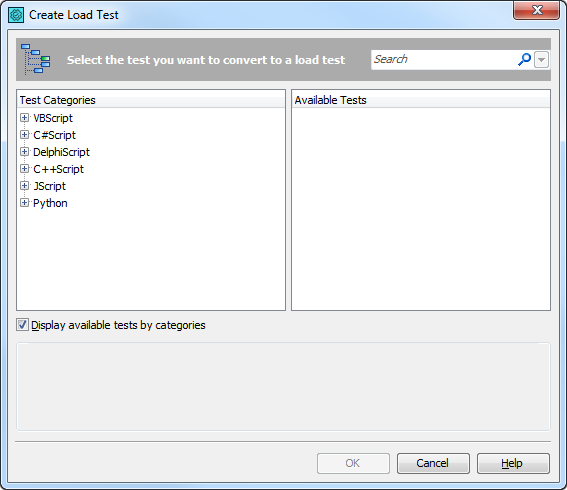
Choose the needed test or script routine from the Available Tests list, or select [None] to make the element run nothing.
To quickly find the needed test
Type the test name or its part in the Search box. As a result, you will see only those tests whose names contain the specified text so that you can quickly find the test you need.
To display or hide test categories
Select or clear the Display tests by categories check box. This will show or hide the Test Categories panel on the left of the dialog holding the list of project items that provide tests.
Note: This option is available only if there are several project items that have tests. To sort tests by name
Click the header of the Available Tests list. Click once more to switch the sorting direction.
To start the conversion
To start converting the selected test to the LoadComplete scenario, click OK.
-
TestComplete will display a message reminding that all traffic will be recorded to a LoadComplete test. Click OK to continue.
-
If LoadComplete is not running, TestComplete will launch it.
If no project is open in LoadComplete, TestComplete will command LoadComplete to create a new project.
-
TestComplete will run the selected test and command LoadComplete to record the traffic.
-
After the test run is over, TestComplete will command LoadComplete to stop the recording.
-
LoadComplete will process the recorded traffic into a scenario. You can switch to LoadComplete to view or edit the recorded scenario, and to create load tests.
For more information on this, watch video lessons on our web site and see LoadComplete documentation.

 About LoadComplete Integration
About LoadComplete Integration