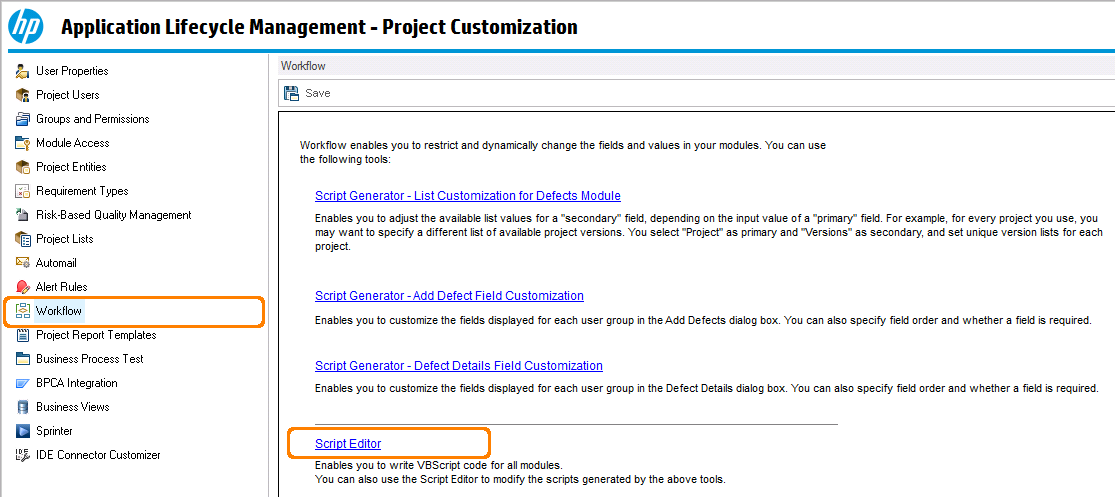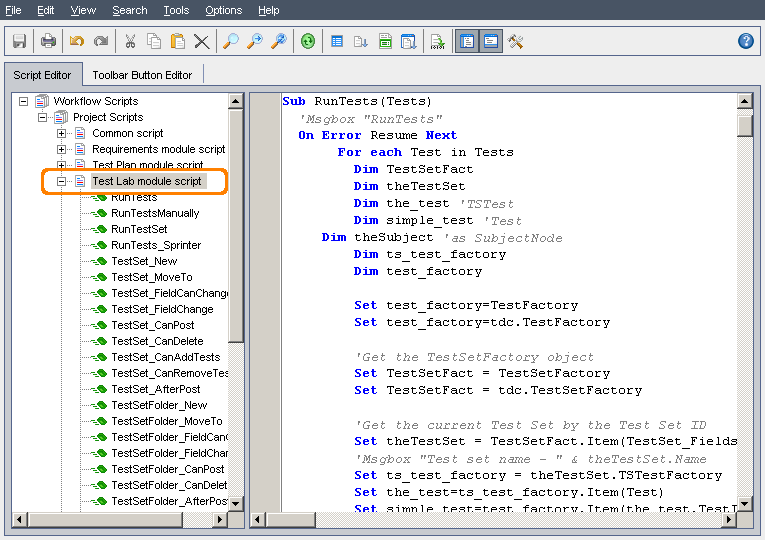To run TestComplete tests from an existing Quality Center project, add the needed TestComplete Connector scripts to your project:
 |
Editing Quality Center scripts requires that the user belongs to the TDAdmin user group. To add a user to this group, select Tools | Customize from the Quality Center’s main menu and switch to the Project Users | Groups and Permissions category. |
Importing HP Quality Center Scripts
-
Select Tools | Customize from Quality Center’s main menu.
-
Then, select the Workflow section of the following dialog, which gives access to the script editor.
-
The script code that runs TestComplete tests resides in the item "Test Lab module script".
-
Open the <TestComplete 14>/QC Integration/ folder. It contains two template scripts - Run test and create defect in QC.vbscript and Run test.vbscript.
-
Open the needed script in any text editor, for example, in Notepad.
-
Select the script, copy and paste it to the Test Lab module script opened in the Quality Center Script Editor.
-
Save the changes.
Configuring Defect Reporting
The Run test and create defect in QC.vbscript script creates a defect at the end of the failed test run and attaches the test log to it.
The defect fields contain sample data. For example, the default summary text is test bug summary, and the priority is set to Low.
You can replace the fields' default values with values that are relevant to your test:
-
In Quality Center, open the project template.
-
Select Tools | Customize from Quality Center’s main menu.
-
Select the Workflow section and open Script Editor.
-
Find the
Bug1.Prioritytext in the script. -
This field and the fields up to
Bug1.Field(""BG_USER_05"")define what data will be posted to the defect. You can modify these fields, for example add a description, or increase the priority.
The values in these fields must follow the rules set for defects in your project. This means that all obligatory fields should be filled, and the data in them must follow the rules of your project.