In the Edit Name Mapping Item dialog, you can modify mapping criteria for an application object and change the object’s mapped name.
Desktop
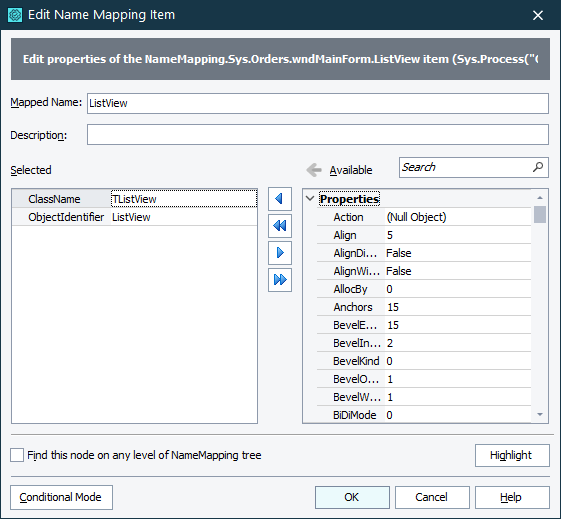
Web
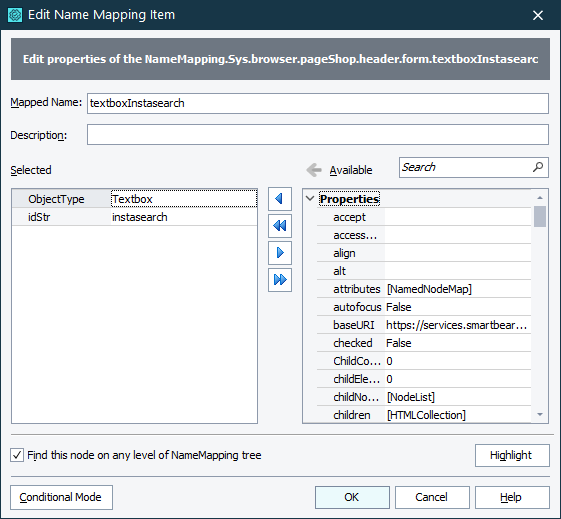
Cross-Platform
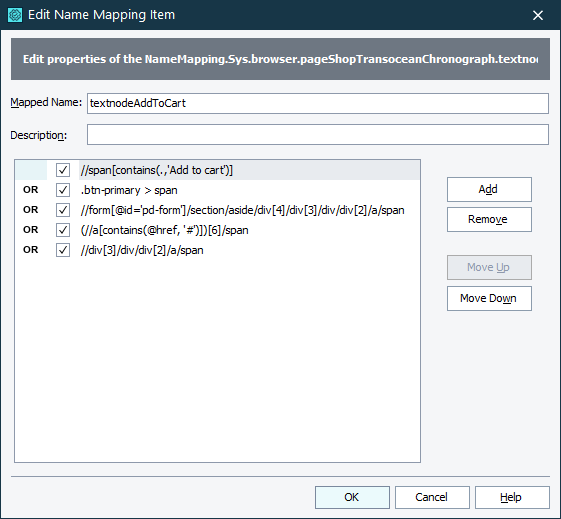
To open the dialog
The dialog is displayed when you do any of the following:
-
Select a mapped object in the Name Mapping repository and then click the
 Edit button on the repository toolbar.
Edit button on the repository toolbar. -
Double-click a mapped object in the Name Mapping repository.
-
Right-click a mapped object in the Name Mapping repository, and then click Edit.
 TestComplete shows the dialog only if the tested application to which the mapped object belongs is currently running, the object is in the application, and TestComplete can identify it using the object’s identification criteria. Otherwise, TestComplete will suggest that you resolve an identification issue.
TestComplete shows the dialog only if the tested application to which the mapped object belongs is currently running, the object is in the application, and TestComplete can identify it using the object’s identification criteria. Otherwise, TestComplete will suggest that you resolve an identification issue.
Modes
The dialog has several modes depending on how the object is mapped:
You can switch between the Basic and Conditional modes by using the button in the left lower corner of the dialog.
You cannot enable or disable the cross-platform compatible mode for a mapped web object. Instead, you can remove the object from the repository, reconfigure the project, and remap the object again.
See Also
Name Mapping
Basic Mapping Criteria
Conditional Mapping Criteria
