You can add information on issues found during a test run to a Mozilla Bugzilla database directly from the TestComplete test log.
To send a bug report to the Mozilla Bugzilla database:
-
Select the needed log item in the Test Log panel.
-
Click
 Post Defect to Bugzilla on the test log's toolbar.
Post Defect to Bugzilla on the test log's toolbar.
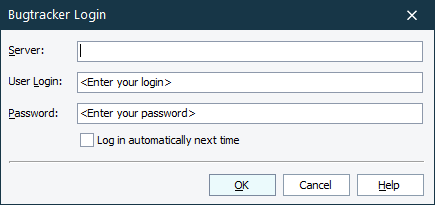
In the dialog, connect to the Mozilla Bugzilla database:
-
In Server, enter the URL of the Mozilla Bugzilla database. For example, https://landfill.bugzilla.org/bugzilla-4.4-branch/.
-
In User Login and Password, enter the login and password of the account under which you want to connect to the database.
-
To save the login and password and skip the login step in the future, select Login automatically next time.
-
Click OK to connect to the database. If the specified URL or user account is not available, an error will occur.
Note: After you connect to the Bugzilla database, the Server address and the User login information are saved.
Enter the information on the issue:
-
In Project, select the tested product in which the issue occurred.
-
In Component, select the component of the tested product in which the issue occurred.
-
In Version, select the version of the tested product in which the issue occurred.
-
In Severity, specify how severe the issue you want to report is.
-
In Platform, specify hardware configurations of the computer where the issue occurred.
-
In OS, specify the operating system running on the computer where the issue occurred.
-
In Summary, enter a brief description of the issue.
-
In Description, enter the initial description for the issue. Some Bugzilla configurations require that this field be populated.
Click Send to create a new issue with the specified parameters and to add it to the Bugzilla database. Otherwise, click Cancel.
If the created bug report has been sent to the Bugzilla database successfully, TestComplete opens the page with the created defect in your default web browser.
If the connection to the Bugzilla database was lost, click Reconnect.
