The Insert Event dialog allows you to insert a new mouse or keyboard event at the current position in the low-level procedure you are editing. The dialog is opened when you select the Insert Event command from the context menu of the Low-Level Procedure Editor.
The dialog appearance changes depending on the event type you choose to add to your test. The following images demonstrate how the dialog looks when the Key Down event type is selected.
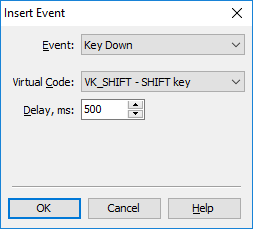
For detailed information on low-level event parameters, see Low-Level Procedure Events.
To create a new event with the specified parameters, press OK. Cancel will close the dialog without saving any changes.
See Also
Testing Applications in Low-Level Mode
Creating and Recording Low-Level Procedures
Editing Low-Level Procedures
Low-Level Procedure Events
Window- and Screen-Relative Low-Level Procedures
