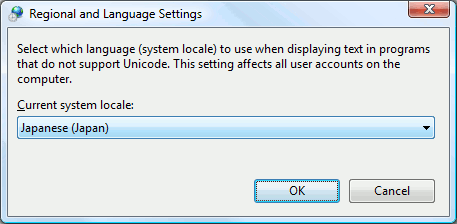Some TestComplete subsystems support only one Unicode language at a time. You can set the system language both from TestComplete scripts and manually. This topic describes the second option. To learn how to set the system language from scripts, see Setting the System Language From Scripts.
The Unicode language to be supported by the TestComplete user interface and other non-Unicode programs running on your computer is specified by the Language for non-Unicode programs system option. You can set this option in the Windows Control Panel.
 See instructions
See instructions
 See instructions
See instructions See instructions
See instructions
-
Open the Control Panel | Clock, Language, and Region window.
-
Click Region and Language. This will invoke the Region and Language dialog box.
-
Switch to the Administrative tabbed page and click Change system locale in the Language for non-Unicode programs section.
-
In the subsequent dialog, select the desired Unicode language from the Current system locale list.
| Note: |
Support for the needed language must be installed in the operating system before changing the language. For information on how to install language support, see Windows documentation. |
-
Click OK to save the changes.
Alternatively, you can set the system language from scripts.
See Also
Code Editor

 See instructions
See instructions