Combo box controls contain a list of items that can be selected by the user. A combo box consists of two parts: an edit box and a static text box combined with a list box. There are three types of combo boxes. Generally, the principles of working with combo boxes are similar for all mentioned types:
- A simple combo box consists of an edit box with an attached list box. The list of items is always visible. When you need to select an item, you can either navigate within the combo box control using keyboard shortcuts, or type the item's caption. A simple combo box allows you to type any text. If the typed caption corresponds to any of the combo box items, this item will be selected.
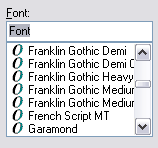
- A drop-down list box consists of a static text box that represents the currently selected item, and a drop-down list representing a list of items. When working with a drop-down list box, you can only select from the list of predefined items. A drop-down list box supports incremental search. This means that the control will search for the item while you are typing, and if the typed text corresponds to any of the items, the corresponding item will be selected.
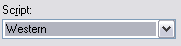
- A drop-down combo box combines a drop-down list with an edit box, thus you can either type an item's text or select an item from the drop-down list. You can type any text. If it corresponds to any of the combo box items, this item will be selected.

The principles of working with combo boxes are similar for all combo boxes regardless of their type. Common operations that can be performed over combo box controls are listed in the Working With Combo Box Controls topic. There are some differences between standard combo boxes and owner-drawn ones. The specifics of working with owner-drawn combo boxes are described in the Working With Owner-Drawn Combo Boxes topic.
See Also
Working With Combo Box Controls
Working With Owner-Drawn Combo Boxes
Win32 ComboBox Support
